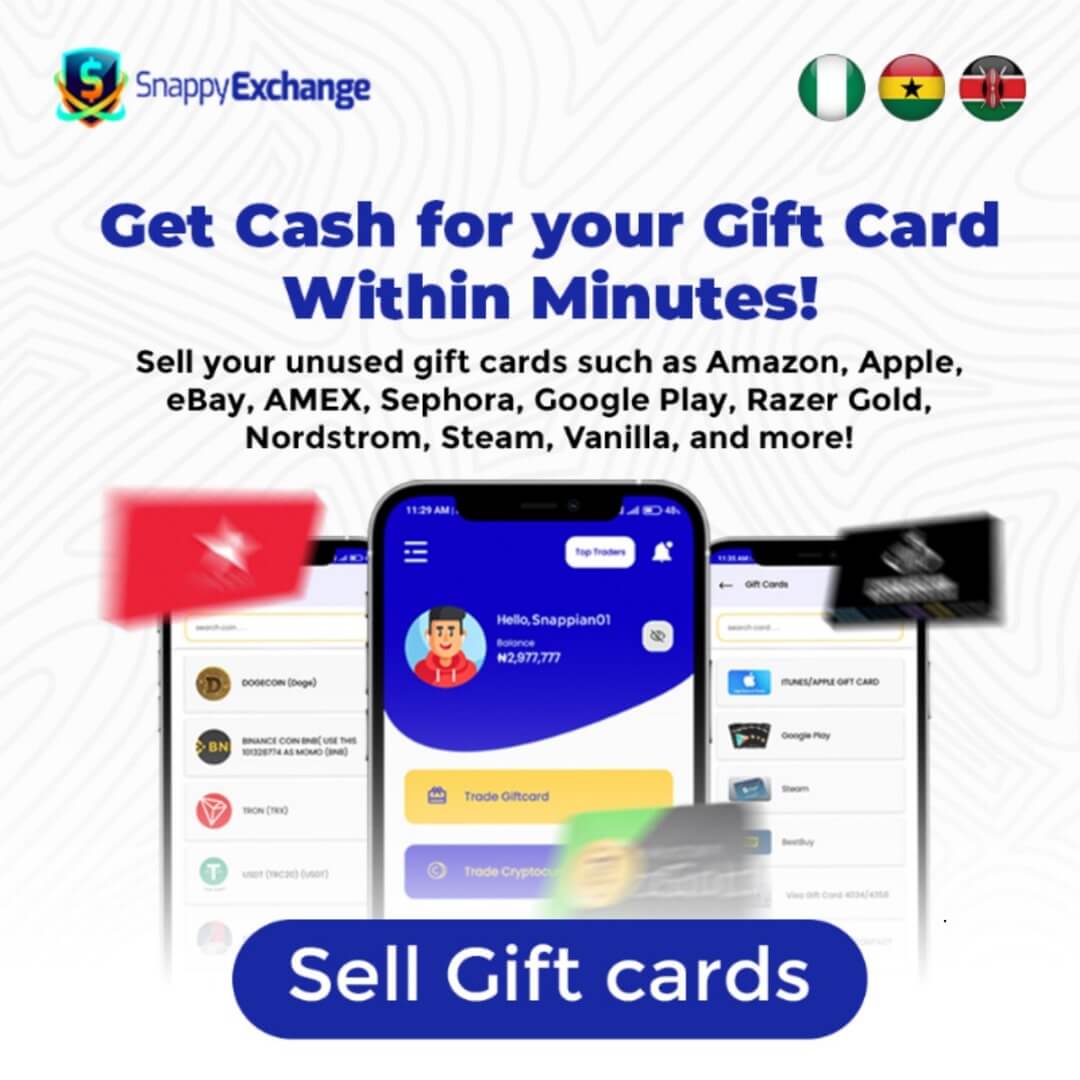It’s no secret that Steam gift cards have gained massive popularity among gamers worldwide. They provide an easy method for buying games, downloadable content, and various services on Steam, the leading digital distribution platform for PC gaming.
Regarding safety, gift cards stand out as a secure payment option since they reduce the necessity of entering sensitive financial details on the platform.
While using Steam gift cards is straightforward, you also know how to redeem the card. Quick and efficient card redemption saves you time and helps avoid errors that could result in lost funds or a frustrating experience for users.
In this guide, we’ll walk you through redeeming Steam gift cards. We’ll also point out the most common mistakes users make and provide some troubleshooting tips to help ensure your gaming experience goes smoothly.
How to Redeem a Steam Gift Card on a Browser
Redeeming a Steam gift card on a browser is simple, but following each step carefully is vital to avoid any issues.
Step 1: Retrieving the Gift Card Code
The first step is to locate the gift card code. This unique code is what you’ll need to add funds to your Steam account.
- Physical Cards: If you have a gift card, scratch off the silver strip on the back to reveal the code. Be sure to scratch gently to avoid damaging the code.
- Digital Cards: The code for digital gift cards is in the confirmation email or the digital platform where you received the card. If you can’t locate it, check your inbox or spam folder.
Ensure you have the code handy before moving on to the next step.
Step 2: Go to the Steam Wallet Redemption Page
Next, open your preferred browser and go to the Steam wallet redemption page. You will input the gift card code to add the funds to your account.
Step 3: Signing Into Your Steam Account
If you’re not logged in, you’ll be prompted to sign into your Steam account. Here’s how:
- Enter your username and password.
- Complete any security verification if Steam requires additional confirmation (such as a code sent to your email or mobile device).
- Click Sign In to access your account.
It’s important to sign into the correct account because gift card funds cannot be transferred to another account once they have been redeemed.
Step 4: Entering the Code and Address (If Required)
Now that you’re on the redemption page and signed in enter the gift card code.
- Type or paste the code into the “Steam Wallet Code” field.
- Some users may be prompted to enter a billing address. This is especially common for users in specific regions or cards purchased in different countries. If required, ensure you enter the correct billing address linked to your account or payment method.
- Double-check that the code and any other details are entered correctly.
Step 5: Completing the Redemption Process
Once you’ve entered the code (and address, if necessary), click the Continue button to complete the redemption. You should see a confirmation message indicating the funds have been successfully added to your Steam Wallet.
- Funds added successfully? You’re all set! The balance should now be available in your account.
- Encountered an issue? Double-check the code for any errors. If the code was entered correctly and you are still having trouble, refer to the troubleshooting section below.
Troubleshooting Common Errors
- Incorrect Code: If you receive an error saying the code is invalid, carefully recheck each code character. It’s easy to mix up similar-looking characters, like “O” and “0” or “I” and “1.”
- Code Already Used: If the system tells you that the code has already been redeemed, verify whether you’ve used the card previously or if someone else had access to the card.
- Region-Specific Issues: If the card was purchased in a different country, you might face restrictions. Contact Steam Support if you cannot redeem the card due to region locks.
How to Redeem a Steam Gift Card on the Steam Mobile App
Redeeming a Steam gift card through the Steam mobile app is a quick and easy way to add funds to your Steam Wallet.
Follow these steps:
Step 1: Launch the Steam Mobile App
To start, open the Steam mobile app on your smartphone or tablet. Ensure you’re connected to the internet, as the app requires an active connection to process the redemption.
- App Updates: Before proceeding, check that your Steam app is updated to the latest version. App updates often fix bugs or introduce new features that may affect redemption. You can update the app via the App Store (iOS) or Google Play Store (Android).
Once the app is open, log in to your Steam account if you’re not already signed in.
Step 2: Go to the “Account Details” Section
After logging in, you’ll need to find the Account Details section within the app:
- Tap the menu icon (three horizontal lines or the Steam logo, depending on your version) located in the upper-left corner of the screen.
- Scroll down and tap on “Account Details”. This is where you can manage your Steam Wallet and payment options.
Step 3: Select the Gift Card Redemption Option
In the Account Details menu, locate the option to redeem your gift card:
- Scroll through the options and select “Add Funds to your Steam Wallet.”
- Tap the “Redeem a Steam Gift Card or Wallet Code” option.
This will bring you to the page where you can input your Steam gift card code.
Step 4: Enter the Gift Card Code and Address (If Required)
Now it’s time to enter your gift card code:
- Carefully enter the gift card code into the provided field. Double-check the characters, as it’s easy to mix up numbers and letters (e.g., “O” vs “0” or “I” vs. “1”).
- If prompted, enter your billing address. This step is generally required only for specific regions or when redeeming cards from different countries.
Step 5: Complete the Redemption Process
Once you’ve entered the gift card code and any necessary information, tap “Continue” to complete the redemption. The app will then confirm whether the redemption was successful.
- Success: If everything is in order, you’ll receive a confirmation message, and the funds will be immediately added to your Steam Wallet.
- Encountering an Issue? If the redemption fails or you see an error message, refer to the troubleshooting tips below.
Troubleshooting Mobile App Redemption Issues
If you encounter any problems while redeeming your gift card on the Steam mobile app, here are some common issues and solutions:
- Invalid Code: Double-check the characters you entered if the app says your code is invalid. Typos are common, especially when using a touchscreen.
- Already Redeemed Code: If the code has already been used, verify whether you or someone else might have redeemed it previously.
- Network Errors: Ensure you have a stable internet connection. If you’re on a slow or unreliable network, consider switching to Wi-Fi or moving to a location with better reception.
- App Crashes or Freezes: If the app is unresponsive, close it entirely and restart it. If the issue persists, uninstall and reinstall the app to ensure you have the latest version.
How to Redeem a Steam Gift Card on the Steam Client App
It is still possible to redeem your Steam gift card using the Steam client app on your computer.
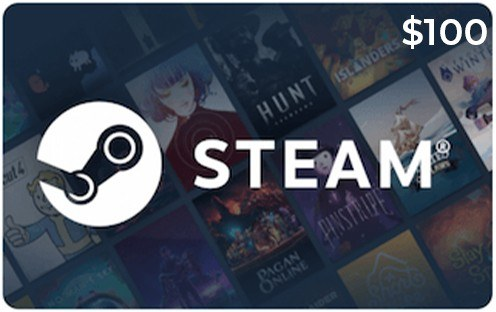
Step 1: Launching the Steam Client App and Logging In
First, open the Steam client app on your PC or Mac. Ensure your app is updated to the latest version to avoid any issues during the redemption process.
- Updates: Steam often pushes updates that improve performance and add new features. Go to Steam > Check for Steam Client Updates in the app menu to ensure smooth redemption.
- Logging In: If you’re not automatically logged in, enter your Steam username and password. Ensure you’re logging into the correct account, as the funds are non-transferable and will be added to this account.
Step 2: Accessing Account Details and Adding Funds
Once logged in, you’ll need to navigate to the section where you can redeem your Steam gift card.
- In the top right corner of the app, click on your username to open the dropdown menu.
- Select “Account Details” from the list.
- Scroll down and click on the “Add Funds to your Steam Wallet” option.
This will take you to a page where you can choose various ways to add funds, including redeeming gift cards.
Step 3: Selecting the Gift Card Redemption Option
After accessing the wallet page, you’ll see different ways to add funds. Here’s how to proceed with your gift card:
- Click the “Redeem a Steam Gift Card or Wallet Code” option.
- This will open a new window where you can enter the code found on your physical or digital gift card.
Step 4: Entering the Steam Gift Card Code and Address (If Required)
Now, carefully enter the Steam gift card code. Here’s how to do it correctly:
- Type the code exactly as it appears, being careful with characters like O and 0 or I and 1.
- If prompted, enter your billing address. This step may be required if your account is linked to a specific region or you’re redeeming a card purchased in a different country.
Take a moment to double-check all entries to avoid any errors or delays in processing.
Step 5: Completing the Redemption Process
Once you’ve entered the code and other necessary details, click “Continue” to finalize the process. If the code is valid, you’ll see a confirmation message, and the funds will be instantly added to your Steam Wallet.
- Funds Successfully Added? You’re all set to use your new balance for games, in-game purchases, or other content on Steam.
- Error Message? Don’t worry. Follow the troubleshooting tips below to resolve any issues.
Troubleshooting Client App Redemption Issues
If something goes wrong during the redemption process, here are a few common problems and their solutions:
- Invalid Code Error: Double-check that you’ve entered the code correctly. Ensure that there are no spaces before or after the code and that you’re not confusing characters like O and 0.
- Code Already Used: This indicates the card has already been redeemed. Make sure you haven’t redeemed it previously, and if you received the card as a gift, ask the sender to verify that it’s valid.
- Region Restrictions: If you’re trying to redeem a card purchased from a different country, Steam may block the redemption due to region-specific restrictions. In this case, contact Steam Support for assistance.
- No Internet Connection: Ensure you’re connected to a stable internet connection. If your network is down, the app won’t be able to complete the redemption process.
Convert Steam Gift Card to Cash
Sometimes, you might want to convert a Steam gift card into cash instead of using it to purchase games or content.
Luckily, platforms like SnappyExchange offer a convenient way to sell your gift card and get cash in return.
Getting Started with SnappyExchange
The first step to converting your Steam gift card into cash is to set up an account on SnappyExchange through the website or app.
Step 1: Create or Log In to Your SnappyExchange Account
- Visit the SnappyExchange website or download their mobile app.
- Click “Register” to create a new account or “Log In” if you already have one.
Creating an account: Enter your email address and password. You may also need to verify your email by clicking a confirmation link sent to your inbox.
Once your account is set up and verified, you can start selling your gift card.
Step 2: Go to ‘Sell Gift Card’
- From your dashboard or the main menu, click on “Sell Gift Card”.
- You’ll be directed to a page where you can choose the type of gift card you want to sell.
Step 3: Choose Steam Gift Card
- On the list of gift card options, select “Steam Wallet Gift Card”.
- Please ensure that your Steam gift card is valid. This ensures that SnappyExchange can redeem the card properly.
After selecting the Steam gift card, you’ll need to provide some additional details.
Step 4: Enter Sale Information
- Input the value of your Steam gift card (e.g., $20, $50, or more).
- Specify the number of cards you sell if you’re selling more than one.
- Provide any other necessary details, such as the currency or special instructions.
Step 5: Upload an Image of the Gift Card
You must upload a clear image of your Steam gift card to complete your listing.
- Physical card: Take a photo of the card, ensuring the card number and other details are visible.
- Digital card: Upload a screenshot of the card information or the email displaying the code.
Ensure the image quality is good, as blurry or unclear images may delay the processing of your card.
Step 6: Wait for the Sale to Process
After you’ve submitted your card for sale, SnappyExchange will verify the details and ensure they match your card.
Tip: Double-check all information to avoid delays, as mistakes in card numbers or values can slow down the verification process.
Step 7: Receive Your Payment
Once your gift card has been verified and sold, the payment will be processed and deposited into your SnappyExchange account.
You can then withdraw the funds directly to your bank account.
Common Steam Gift Card Errors and How to Fix Them
While redeeming a Steam gift card is typically a smooth process, issues can arise, leaving users frustrated and confused.
If you encounter an error message while trying to redeem your Steam gift card, don’t panic. These issues are usually fixable with a few simple steps. Below are the most common errors and how to resolve them.
1. “Invalid Code” Error
- Cause: This error occurs when Steam does not recognise the code you entered, usually due to a typo.
- Solution: Double-check the characters you’ve entered. It’s easy to confuse similar-looking characters such as O and 0 or I and 1. Ensure there are no spaces before or after the code when entering it. Contact Steam Support for further assistance if you’ve confirmed the code is correct and the error persists.
2. “Code Already Redeemed” Error
- Cause: This means the card has already been used, either by you or someone else.
- Solution: Check your Steam Wallet balance and recent transaction history to verify if you’ve previously redeemed the card. If the card was a gift, confirm with the sender that it hasn’t been used.
3. “Region-Restricted Code” Error
- Cause: Some Steam gift cards are region-locked, meaning they can only be redeemed in certain countries.
- Solution: Check the card’s region of purchase and compare it to your account’s registered country. If there’s a mismatch, the card won’t work unless both the card and your account are in the same region. Unfortunately, region-locked cards cannot be used outside their designated areas, so you may need to return or exchange the card if purchased in the wrong region.
4. Delayed Balance Update
- Cause: Occasionally, the funds may take a few minutes to reflect in your Steam Wallet due to network delays or processing time.
- Solution: Wait a few minutes and refresh your Steam Wallet balance page. If the balance still hasn’t updated after 10–15 minutes, log out of your Steam account and log back in to refresh the system.
Frequently Asked Questions About Redeeming Steam Gift Cards
1. How Do I Redeem a Steam Gift Card Myself?
Redeeming a Steam gift card is straightforward, but it’s essential to follow the steps carefully to avoid errors.
- Open the Steam client or visit the Steam website.
- Sign in to your Steam account.
- Go to “Account Details” and select “Add Funds to Your Steam Wallet.”
- Click “Redeem a Steam Gift Card or Wallet Code.”
- Enter your gift card code and follow the on-screen instructions.
Tip: Double-check the code before entering it, as simple mistakes like typos can lead to error messages.
2. How to Turn a Steam Gift Card into Money?
If you’d prefer cash over a Steam gift card, you can use a gift card exchange service like SnappyExchange to sell your card and receive payment.
3. Can I Use Steam Gift Cards Internationally?
Steam gift cards are often region-locked, meaning they can only be redeemed in certain countries or regions.
4. Do Steam Gift Cards Expire?
Steam gift cards do not expire. If the code is valid and hasn’t been used, you can redeem it anytime after purchase.
5. How Do Steam Gift Cards Work?
Steam gift cards function like prepaid cards. When you redeem one, the funds are added to your Steam Wallet, which you can use to make purchases on Steam. Each card has a unique code that you must enter to transfer the card’s value to your account.
Read Also: Are Steam Gift Cards And Steam Wallets the Same?
Conclusion
Steam gift cards offer a flexible and convenient way to enhance your gaming experience, whether adding funds to your Steam Wallet or giving a gift to a fellow gamer. Throughout this guide, we’ve covered the various methods for redeeming Steam gift cards, from using a browser, mobile app, or Steam client app to converting cards into cash through SnappyExchange.
Troubleshooting common issues, such as incorrect codes or region restrictions, is also straightforward when you know what to look for. With the tips provided, you should be able to resolve most problems quickly, minimizing any frustration. Steam Support can always assist you if issues persist and ensure you get the most out of your gift card.
Now that your Steam Wallet is funded, you can access Steam’s vast gaming library. There’s something for everyone, from the latest blockbuster releases to hidden indie gems.
Steam gift cards are a fantastic way to enjoy everything Steam offers. With this guide, you’re well-equipped to redeem your card, solve any issues, and make the most of your gaming adventures on Steam.