In case you are wondering how to redeem the Google Play gift cards in your possession, you’re in the right place.
Suppose you are new to the Google Play Store or need a refresher on it, I will show you the various methods of redeeming your card. You can do so using your smartphone, or directly during a purchase. I will also help you to learn where you can spend your balance, and troubleshoot common issues to ensure you enjoy your card effortlessly.
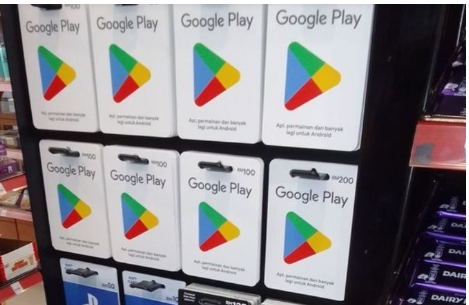
How to Redeem A Google Gift Card
It is very easy to redeem a Google Play gift card, although the process can vary slightly depending on the device you’re using; Android Phone, Tablet, or desktop. The following are step-by-step guides to redeem a Google gift card easily:
- With Android (Phone or Tablet)
- Open the Google Play Store App
- Launch the Google Play Store app on your Android phone or tablet.
- On the Menu bar, tap the Profile Icon (usually found in the top-right corner of the screen) to open the menu options.
- From the drop-down menu, choose Payments & Subscriptions, then tap Redeem Code.
- Enter the Gift Card Code
You’ll see a prompt asking for the gift card code. Enter the code found on your physical gift card or in the email if it’s a digital gift card.
- Tap “Redeem”:
After entering the code, press Redeem to confirm. Your Google Play balance will be updated with the amount on the gift card.
- With a Desktop (PC or Mac)
The following is a step-by-step guide to redeeming a Google gift card using a desktop:
- On your desktop, open your browser and go to the Google Play website.
- Sign In to Your Google Account. Make sure you’re signed in to the Google Account where you want to redeem the gift card.
- Click the Profile Icon in the top-right corner to log in if you haven’t already done so.
- Scroll to the bottom of the left-hand sidebar and click on Redeem.
- Enter Your Gift Card Code. You will be prompted to enter the gift card code. Type in the code from your physical or digital card and click Redeem.
- Confirm and Apply the Balance
A confirmation window will appear. Click Confirm to apply the gift card balance to your account.
How to Redeem a Google Play Gift Card During Purchases
The following is the step-by-step guide to redeeming a Google Play gift card while purchasing an app, game, or movie:
- Select the Item You Want to Purchase
- Selecting the app, game, or content you want to buy in the Google Play Store
- Proceed to Checkout. Tap the price and go through the checkout process as usual.
- After that, choose “Redeem Code” as Your Payment Option
- Enter the Gift Card Code and tap Redeem.
- Complete the Purchase
The gift card balance will be applied to your purchase. You’ll finalize the purchase immediately if the card covers the total cost. If the balance is lower, you’ll be prompted to pay the difference using another payment method.
Tips for a Smooth Redemption Process
- Check for Typos. When entering your gift card code, make sure to double-check for any typos or errors.
- Keep Your Card Safe. If you’re using a physical gift card, hold onto it until you’ve confirmed the balance has been added successfully to your account.
- Make sure the Google Play gift card is valid in your region. Most gift cards are often region-specific and won’t work across different countries.
- Once redeemed, the balance is tied to your Google account and can be accessed on any device logged into the same account.
How to Check Your Google Play Gift Card Balance
Once you are done redeeming a Google Play gift card and want to know how much you have left after making a purchase, checking your balance is quick and easy. As a user who wants to keep track of available funds, you should ensure you always know how much is in your account to make informed purchases.
The following are step-by-step guides to check your Google Play balance after redeeming it:
- Using the Google Play Store App (Android)
- Open the Google Play Store App
- Launch the Google Play Store app on your Android phone or tablet.
- Access Your Profile.
Tap the Profile Icon in the top-right corner of the screen to open the menu.
- Go to Payments & Subscriptions.
From the menu, select Payments & Subscriptions.
- View Your Balance
Under the Payment Methods section, you’ll see your current Google Play balance displayed. This balance includes any funds from redeemed gift cards or promotional credits.
- Using the Google Play Website (Desktop)
- Open the Google Play Store Website
On your desktop, go to the Google Play website
- Sign In
Make sure you’re signed into the Google account associated with your gift card.
- Click the Profile Icon in the top-right corner to log in if needed.
- Go to Payment Methods
Once signed in, click on Payment Methods from the left-hand menu or scroll to the bottom of the page and click “Payment Methods”.
- Check Your Balance
Your Google Play balance will be displayed at the top of the Payment Methods page, showing the total amount available for purchases.
How to Check Google Play Balance During a Purchase
If you’re in the process of purchasing an app, game, or content, you can check your balance directly at checkout. The following are step-by-step guides to do so easily:
- Select an Item to Purchase
- Choose the app, game, movie, or book you wish to buy from the Google Play Store.
- Proceed to Checkout
Tap the price to go through the purchase process.
- View “Available Balance”
At the payment screen, under Payment Methods, your card balance will be automatically applied, and you’ll see the total amount you have available.
What to Use Google Play Gift Card For
Once you’ve redeemed your Google Play gift card, your balance is ready to be spent across the Google Play Store. Probably you’re into apps, games, movies, music, or even books, there are plenty of ways to use your funds. The following are ways to use your balance:
- Apps and Games
You can use your balance to buy premium apps, unlock in-game purchases like coins or levels, or access paid games.
- Movies and TV Shows
You can rent or buy movies and TV shows from Google Play’s huge collection. It is perfect for both new releases and timeless classics.
- Music
You can purchase individual tracks or full albums. Also, don’t forget to explore YouTube Music Premium for ad-free streaming.
- eBooks and Audiobooks
If you love to read books, you can buy eBooks or audiobooks from a wide selection of genres using the Google gift card.
- Subscriptions
You can use it to pay for app subscriptions like Google One for extra storage, or services like YouTube Premium for an ad-free experience.
- In-App Purchases
You can use the Google gift card to unlock premium features, and digital items, or even remove ads from your favorite apps using your Google Play balance.
Common Troubleshooting Issues When Using A Google Gift Card
While redeeming or using a Google Play gift card is usually straightforward, you may sometimes encounter issues that prevent you from using the card smoothly. You should understand these common issues and how to troubleshoot them because it can help you to resolve problems quickly. The following are some of them and their solutions:
- Invalid or Unrecognized Code
One of the most common issues is receiving an error that says the gift card code is invalid or unrecognized when trying to redeem it.
Possible Causes and Solutions:
- Typos in the Code: Double-check the code you entered. Make sure there are no spaces or incorrect characters.
- Region Mismatch: Make sure you are using a card that matches your Google Play account’s region.
Solution: If your account is set to a different country, consider updating your account’s region (though this can only be done once per year) or use a card valid for your region.
- Already Redeemed: The card may have already been redeemed.
Solution: You should check your card balance to see if the funds have already been added to your account.
- Exceeded Redemption Limits
Google Play has daily limits on the number of gift cards you can redeem. If you try to redeem too many cards in one day, you may see an error.
Possible Causes and Solutions:
- Exceeded Daily Redemption Limit: If you’ve redeemed multiple cards within a short period, you may hit the redemption limit.
Solution: You should wait 24 hours and try redeeming the gift card again.
- Gift Card Already Used
If you receive an error that the gift card has already been redeemed, it could mean someone else has used it, or the funds were already added to your account.
Possible Causes and Solutions:
- Already Redeemed: The gift card may have been mistakenly redeemed before or by someone else.
Solution: You should check your Google Play balance to verify if the funds were already added to your account. If you suspect the card was redeemed by someone else or fraudulently, contact Google Play Support for assistance.
- Payment Method Error
If your gift card balance isn’t showing up or being applied at checkout, you may encounter a payment method error, especially if you have multiple payment methods linked to your Google account.
Possible Causes and Solutions:
- Incorrect Default Payment Method: Your Google Play gift card balance may not be set as the default payment method.
Solution: At checkout, manually select your Google Play balance as the payment option by choosing it from the list of available payment methods.
- Insufficient Funds: If your purchase exceeds your Google Play balance, you may need to use another payment method for the remaining amount.
Solution: You should use another payment option (like a credit card) to cover the difference or reduce the amount of your purchase.
- Expired or Damaged Gift Cards
Though Google Play gift cards don’t expire, in some rare cases, you may encounter issues with physical damage or older cards that weren’t activated properly.
Possible Causes and Solutions:
- Physical Damage to the Card: If the gift card has been damaged and the code is unreadable, it may be difficult to redeem.
Solution: You should contact the retailer where the card was purchased or Google Play Support to seek assistance in recovering the funds.
- Inactive Gift Card: If the card wasn’t properly activated at the time of purchase, you won’t be able to redeem it.
Solution: You should return it to the retailer (if it’s a physical card) or contact the customer support website and ask them to check the activation status.
Read Also: How to Fix Google Play Gift Card Error Message
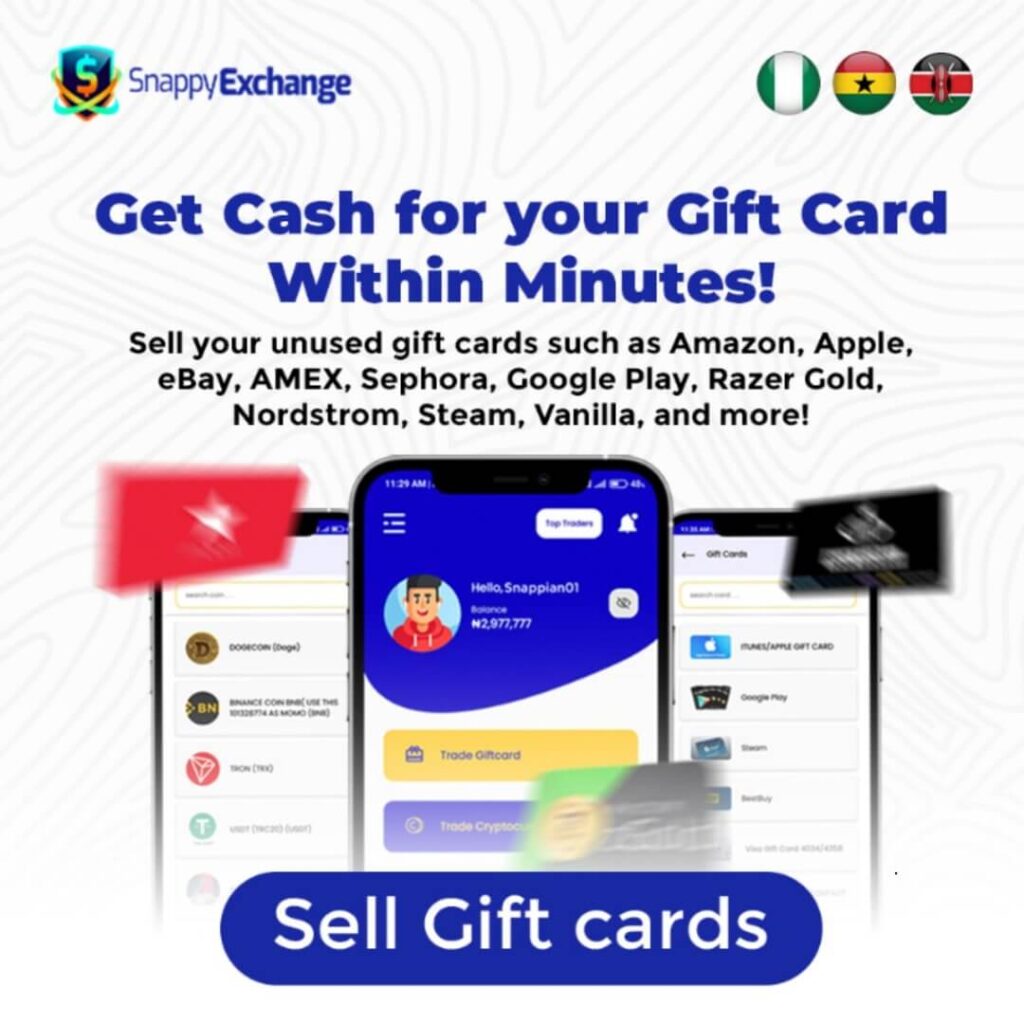
Conclusion
In conclusion, redeeming a Google Play gift card is a straightforward process that can be done through the Google Play Store app on your smartphone, on a computer, or even during a purchase. Once redeemed, your balance can be used for a variety of purchases, including apps, games, movies, books, music, and subscriptions. By following the steps outlined and being mindful of potential issues like code entry errors or region restrictions, you can maximize your gift card with ease and enjoy everything Google Play has to offer.
