Steam gift cards are a popular way for gamers to buy games, DLC, and other in-game items on the Steam platform. These cards can be turned into Steam Wallet funds, which you can use to buy anything on Steam. They’re convenient because you can gift them to friends or use them without a credit card.
However, like any digital product, Steam gift cards can have issues. It’s frustrating when you can’t redeem a card, especially when you’re excited to play a new game or get extra content. Fixing these errors quickly is vital to keep your gaming smooth and avoid the letdown of being unable to use your money.
This article will guide you through solving common problems with Steam gift cards so you can fix issues quickly and continue enjoying your games.
Common Types of Steam Gift Card Errors
Redeeming Steam gift cards should be simple, but sometimes errors occur. Here’s a look at common problems and how to fix them.
1. Invalid Code
This error can occur if you enter the code wrong, the card is damaged, or you bought it from an unauthorised seller.
How to Fix It
- Double-Check Your Entry: Re-enter the code carefully, especially similar-looking characters like “O” and “0” or “I” and “1.”
- Contact Steam Support: If the code still doesn’t work, get help from Steam Support to verify the code.
- Buy from Authorized Sellers: To avoid this in the future, only buy cards from trusted stores or directly from Steam.
2. Code Already Redeemed
The card may have been redeemed already due to a scam or previous activation.
How to Fix It
- Check Purchase History: Check your account’s purchase history to see if the card has already been used.
- Get Help: If you bought the code from a legitimate source, contact the seller for a refund or Steam Support if someone else used it.
3. Region Restrictions
Some gift cards are region-locked and only work in specific countries.
How to Fix It
- Verify Region Compatibility: Ensure the card is valid for your region before purchasing.
- Avoid Using VPNs: Bypassing region locks with a VPN can lead to account issues, so it’s safer to avoid this.
- Ask Steam Support: If unsure, Steam Support can help clarify region compatibility.
4. Network or Server Issues
Problems can arise from network issues or Steam server downtime.
How to Fix It
- Check Steam’s Server Status: Visit Steam’s status page to see if there are any server problems.
- Restart Your Router: If it’s a network issue on your end, restarting your router might help.
- Try Again Later: Sometimes, simply waiting and trying again later resolves the issue.
5. Account Lock or Suspension
You can’t redeem gift cards if your account is locked or suspended due to suspicious activity or rule violations.
How to Fix It
- Follow Recovery Steps: Use Steam’s recovery options to regain account access.
- Contact Support: If you have severe issues, contact Steam Support to restore your account.
- Secure Your Account: Use two-factor authentication and a strong password to protect your account.
6. Issues with Steam Wallet
Problems may occur if your wallet isn’t updating or if you’ve hit the maximum balance limit.
How to Fix It
- Refresh the Steam Client: Close and reopen Steam to see if the wallet balance updates.
- Check Balance Limits: If you’ve hit the wallet limit, spend some funds before adding more.
- Get Support: If the problem persists, contact Steam Support for assistance.
Tips for Avoiding Common Errors
1. Authorized Purchases
Always get Steam gift cards from legitimate and authorised retailers. This helps avoid problems with invalid or used codes. Skip third-party sellers or discounted cards from online marketplaces, as they may be scams or come with issues.
2. Region Compatibility
Before buying, ensure the gift card is valid for your region. Steam gift cards can be region-locked, so make sure the card meets your country’s requirements to avoid errors related to region restrictions.
3. Account Security
Use strong, unique passwords and enable two-factor authentication to protect your Steam account. This helps prevent account suspension and unauthorised access, which can interfere with redeeming gift cards.
4. Regular Updates
Update Steam Client: Keep your Steam client updated to the latest version. Updates fix bugs, improve performance, and enhance security, reducing the risk of errors when redeeming gift cards.
How to Contact Steam Support
If you’re having trouble with your Steam gift card and can’t fix it yourself, follow these steps to get help from Steam Support:
1. Visit Steam Support
Go to the Steam Support website. Here, you can get help with Steam issues, including gift card problems.
2. Select the Relevant Option
On the Steam Support page, choose the category that fits your issue. For gift card problems, look for options like “Purchases” or “Steam Wallet.”
3. Follow the Instructions
The help site will guide you through troubleshooting steps. If these steps don’t solve your problem, you can submit a help request. Steam’s support team will review your request and assist you in resolving the issue.
Turn Your Steam Card to Cash Instantly
If you have an unwanted Steam gift card and would like to convert it to cash quickly, SnappyExchange offers a convenient solution.
1. Login
Begin by logging into your SnappyExchange account. If you don’t have an account, you must create one before proceeding.
2. Click Sell Gift Cards
Once logged in, click on the “Sell Gift Cards” section of the site. This is specifically designed for users looking to sell their gift cards.
3. Pick Steam
Select “Steam” from the list of available gift card options in the selling section. This ensures that you’re selling the correct type of card.
4. Fill in Details
Provide the necessary details about your Steam gift card. This includes information such as the quantity of cards you’re selling, the country of the card, and any other relevant details.
5. Upload Card
Attach images of your Steam gift card as required. This step helps verify the card’s authenticity and condition.
6. Wait a Few Minutes
After uploading your card, the system will process your submission. Depending on the volume of requests, this usually takes just a few minutes.
7. Receive Naira
Once your card has been processed, you’ll receive payment in Naira directly into your account. Enjoy the convenience of swiftly and efficiently turning your gift card into cash.
Frequently Asked Questions
1. Why is my Steam card saying error?
An error with your Steam card might be due to a wrong code entry, the card already being used, region problems, or network issues. Check if you entered the code right if the card works in your region, and if your internet is stable. If you are still having trouble, contact Steam Support.
2. What to do if a Steam gift card is not working?
Ensure you entered the code correctly if your Steam gift card isn’t working. Check if the card is damaged or if it works in your region. Also, look for any network problems. If it still doesn’t work, contact Steam Support or the store where you bought the card.
3. What do I do if my Steam card code is damaged or unreadable?
If your Steam card code is damaged or unreadable, try to make out any part of the code you can. If you can’t read it, contact Steam Support with details about your card and a receipt if you have one. They may ask for pictures of the card to help solve and possibly replace the problem.
4. Why is my gift card not working?
Your gift card might not work because of incorrect code entry, previous use, region issues, or problems with your Steam account. Check if you entered the code correctly and if the card is valid in your region. If it still doesn’t work, contact Steam Support for help.
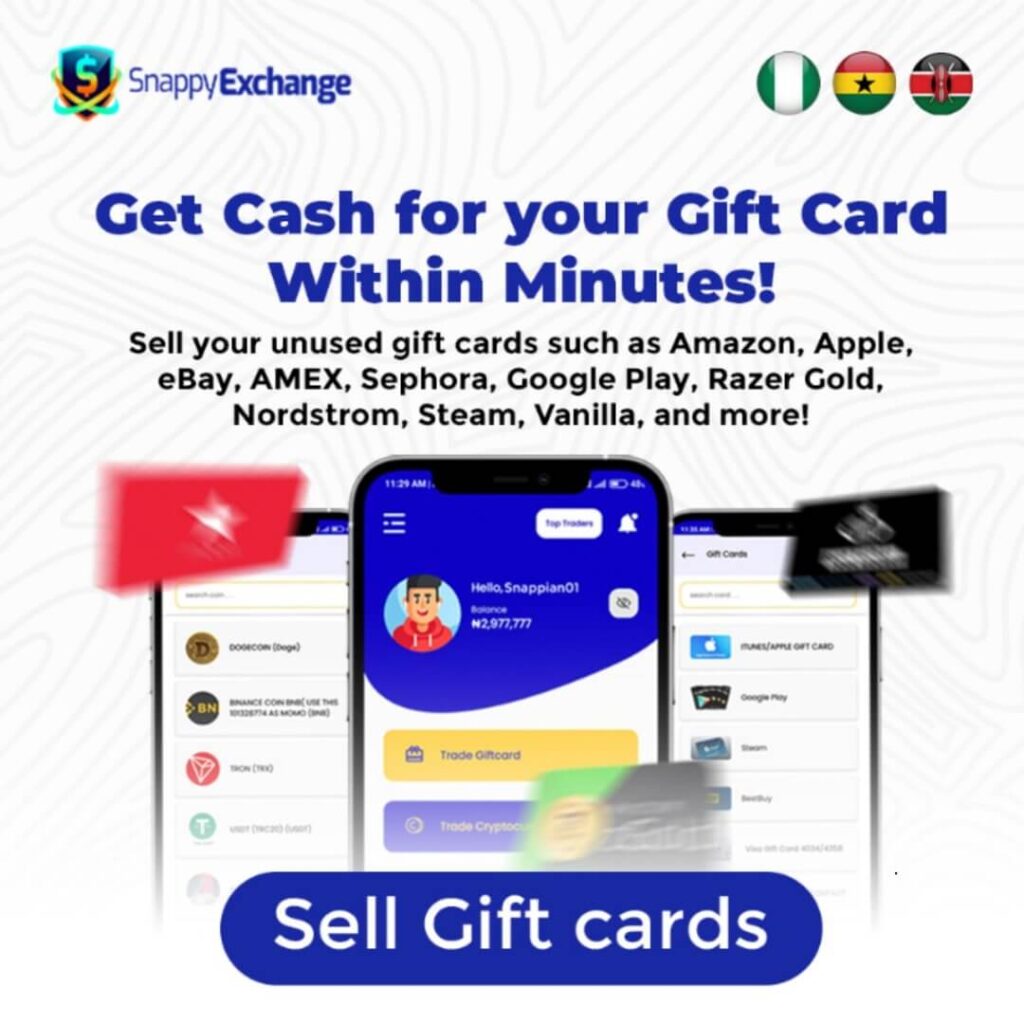
Read Also: Amex Gift Card Errors
Conclusion
In this guide, we looked at common Steam gift card problems and how to fix them. We covered issues like invalid codes, already-used codes, region restrictions, network issues, account locks, and wallet problems. We provided simple solutions, from checking your code to contacting Steam Support.
Stay updated on Steam’s policies and guidelines to avoid problems. This helps prevent errors and ensures a smooth gift card and account experience.
If you found this guide helpful, please share it with others who might need it. You can also leave comments or questions below, and we’ll do our best to help.
