Have you ever gotten an iTunes card and wanted to use it on your iPhone? It’s easy to redeem an iTunes card to buy apps, games, and music and manage your subscriptions right on your device.
Whether you’re buying something for yourself or managing your digital spending, knowing how to use an iTunes card effectively can make your Apple experience better.
This guide will show you the quick and easy steps to redeem your iTunes card on your iPhone so you can start enjoying your benefits right away.
What you Need Before you Start
Before you start redeeming your iTunes card, make sure you have a few things ready:
- iTunes Card: Keep your iTunes card close, whether it’s a physical card or a digital code from an email.
- Update Your iPhone: Update your iPhone to the latest iOS version to avoid compatibility issues and have a smoother experience.
- Sign In to Your Apple ID: Your Apple ID is important as it connects all your transactions and subscriptions. Make sure you are signed into your Apple ID on your iPhone.
Step-by-Step Guide to Redeeming Your iTunes Card on your iPhone
Redeeming an iTunes card on your iPhone is easy. Here’s how to add credit to your Apple account:
- Open the App Store: Launch the App Store on your iPhone. Tap on your account icon at the top right corner. If you’re not signed in, you’ll need to enter your Apple ID credentials.
- Navigate to Redeem Option: In your account section, find and tap on “Redeem Gift Card or Code.”
- Scan or Enter Code Manually: Use your iPhone’s camera to scan the gift card code by selecting “Use Camera,” or enter the code manually if needed. Ensure the protective seal over the code is intact before starting; a damaged seal could mean the code has been used.
- Confirm Redemption: After scanning or typing the code, follow the prompts to complete the redemption. The system will check the code and add the balance to your iCloud account.
- Verify Account Balance: Check your account balance in the account settings under your Apple ID to ensure the gift card amount has been added correctly.
Also, check out this video on how to Redeem an Apple iTunes Gift-card on the iPhone
Troubleshooting Common Issues
Even though the process is straightforward, you might run into some issues when redeeming your iTunes card.
Card Code Doesn’t Work
Double-check the code you entered to make sure it’s correct. It’s easy to mix up numbers and letters, like ‘0’ (zero) and ‘O’ (the letter O).
Check to make sure the card hasn’t been tampered with. If the protective seal was scratched off, it might have been used.
Tips for Entering the Code Correctly
If the camera can’t scan the code, try entering it manually. Ensure you’re in a well-lit area and enter the code exactly as it appears.
Be careful of common errors, such as mixing similar characters, and make sure you’re not including spaces or dashes.
Contacting Apple Support
Go to the Official Apple Support website for various resources or to chat with a support representative.
How to Check your Apple ID Balance after Redemption
To check your Apple ID balance after redeeming your iTunes card, follow these steps to make sure your balance is updated:
App Store
- Open the App Store app.
- Tap your photo or initials at the top.
- Sign in with your Apple ID, if not already signed in. Your balance will show if you have any.
iTunes Store
- Open the iTunes Store app.
- Go to the Featured tab and scroll to the bottom.
- Your gift card balance will be listed under your Apple ID.
Wallet
- Open the Wallet app.
- Tap ‘Add Apple Account’.
- Your balance will appear below the card.
Apple Music or Apple TV on PC:
- Open the Apple Music or Apple TV app on your PC.
Settings on iOS
- Open the Settings app.
- Tap your Apple ID, then ‘Media & Purchases’.
- Your balance will be under Country/Region settings.
Where you Can Use your Apple ID Balance
Your Apple ID balance is versatile and can be used for various purchases across Apple services
- Apps and Games: Buy new apps and games or make in-app purchases in the App Store.
- Music and Movies: Purchase music, movies, and other media from iTunes.
- Books: Buy books and audiobooks from the Apple Books store.
- Subscriptions: Use it to pay for subscriptions like Apple Music, Apple TV+, iCloud storage, and other third-party subscriptions managed through your Apple account.
Read Also: How to Buy iTunes Card Online with a Credit Card
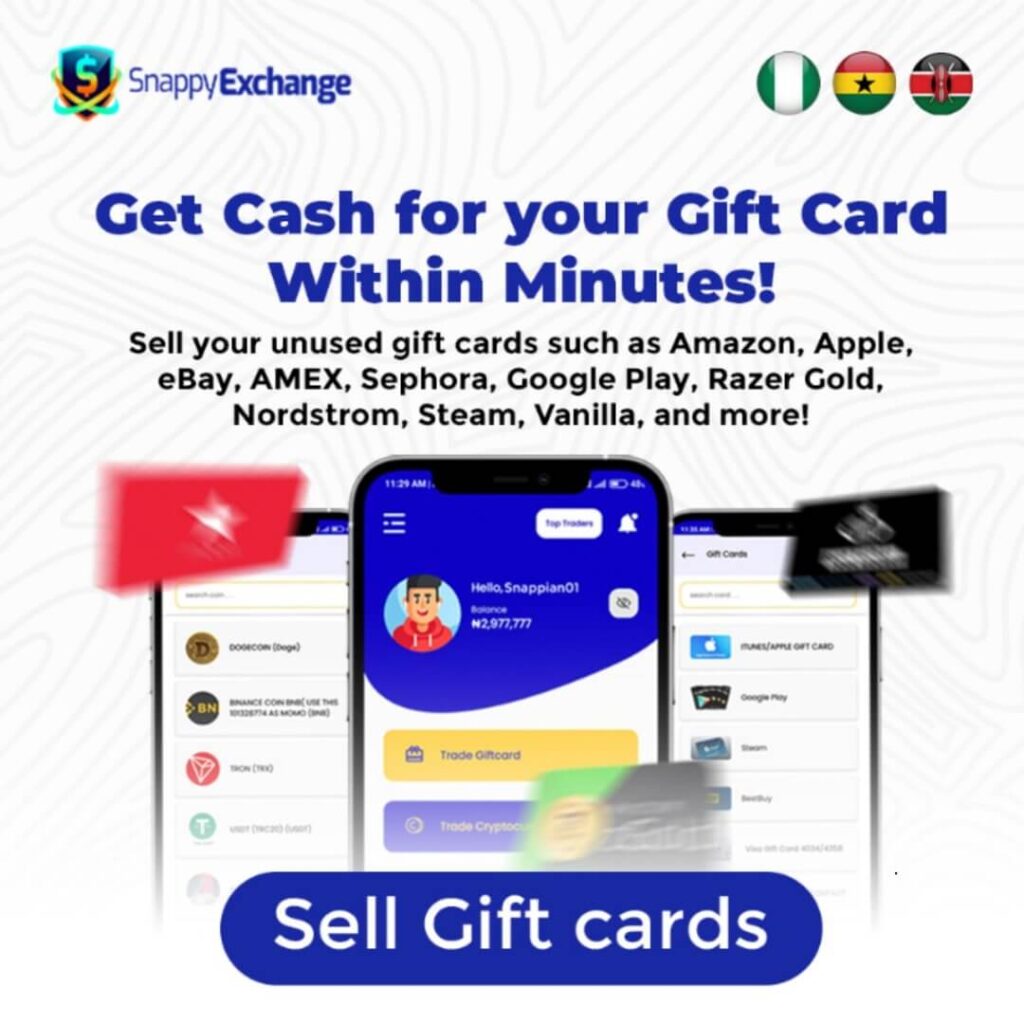
Conclusion
To redeem an iTunes card on your iPhone, first open the App Store and tap on your account icon. Then, select “Redeem Gift Card or Code.”
You can either scan the card using your iPhone’s camera or enter the code manually. Once redeemed, the balance is added to your Apple ID and can be used for various purchases and subscriptions.
You can check your balance in the App Store or iTunes Store. Now that you know how to redeem your card, you can start exploring more features on your Apple device, like downloading apps, subscribing to services, or buying your favourite media. Enjoy everything your iPhone has to offer!
