With an iTunes gift card, you can access as much downloadable music content, movies, etc. as you wish on the iTunes store and you know all these are possible once your card is redeemed. But what happens when you can’t check your balance?
Don’t worry, we’ve got you covered.
In this article, we’ll show you how to easily check your iTunes gift card balance, so you can get back to enjoying your entertainment. Plus, if you decide you don’t need the card, we’ll introduce you to the most reliable platform for selling your unwanted gift cards
What Denominations do iTunes Gift Cards Come in?
The iTunes gift cards come in different denominations of $10, $15, $25, or $50.
These denominations make its use budget-friendly. This will help you to plan yourself to spend the exact denomination you bought. That’s why it’s important for you to know the balance of yours while making purchases.
How Do I Check iTunes Gift Card Balance?
You can check your iTunes gift card balance on an iPhone or iPad, or using a PC. Before you do so, there are important points to note; they include the following:
- Your iTunes balance is the same as your Apple ID balance.
When using the iTunes store, sign in and click the “Store” tab. You’ll find your balance under the Search bar.
- If you’re using an iOS, open the Settings app, click on your Apple ID,
then “Media & Purchases”. Your balance will be under the “Country/Region” settings.
How to Check iTunes Gift Card Balance with an iPhone or iPad
The following is a step-by-step guide to do so:
- Go to the App Store
- Click on your profile picture in the top-right corner. If you aren’t signed in, click on sign in to do so. You will be required to provide your device’s passcode or Face ID to proceed.
- Click on your name and your Apple ID account detail will pop up. You can find this under “Account.”
4. Go ahead and check your balance. If you have credits in your Apple ID, you will see the Balance below “Manage Payments” and “Country/Region”.
How to Check your iTunes Gift Card Balance Using Google Browser
Follow this step-by-step guide to do so:
- On your browser, type in “check iTunes gift card balance”. Click on the first heading found on that page from Apple support
- Use your face ID
- On the second page, click on the blue bar showing “see the balance” of your Apple gift card.
- On the next page, enter your gift card pin
- Click on check balance. You’ll see your iTunes gift card balance.
Read Also: Apple Gift Card Errors and How to Fix Them
Where Can I Sell my iTunes Gift Card?
You can sell your iTunes gift card on Snappy Exchange – a reliable exchange platform. We offer you limitless opportunities to maximize the value of your card when sold and some of them include the following:
- Competitive Exchange Rate
Although there are always fluctuations in the market rate, we always ensure you get the fairest rates on your gift card sales. We know this would help you to maximize the value of your card sales and make more money.
- User-Friendly Interface
Our inbuilt user interface is top-notch and very easy to navigate even if it’s your first time doing so. Every instruction is clearly stated. There are no hidden charges, you’re sure to get exactly what you deserve.
- Fast and Secured Transactions
We prioritize your privacy and because of that, every transaction is nowhere near the scam zone. To our customers, we have proved to be reliable over and over again whenever it comes to the issue of transaction safety.
How to Sell my iTunes Gift Card on Snappy Exchange
You can sell your iTunes gift card by following these step-by-step guides to do so:
- Download our mobile app or go to the Snappy Exchange website. If you’re new to the site, click on the yellow “Register” button at the top -right-hand side of the menu bar.
- After that, log in with your e-mail and password and click the blue “Sign In” button.
- On the next page, select “Sell Gift Card”. Choose the iTunes/ Apple gift card
- Select the denomination, region, and type of the card
- Go ahead and “Submit”. You’ll receive the credit alert within 2-10 minutes.
Some Tips for Troubleshooting an iTunes Card
1. The Card is not Valid
If you see a message that says that your “card is not valid”, follow these steps to rectify it:
Make sure that your card is not an Apple Store Gift Card. Apple Store Gift Cards are gray, white, silver, or gold. You can’t redeem Apple Store Gift Cards in the App Store or iTunes Store.
Enter the code manually. Cross it properly while doing so.
2 . The Card already Redeemed
Whenever you see a message that says your card has already been redeemed, you may have done so. The following would guide you to do so easily:
- Sign out of the iTunes Store on all your devices
- After some time, sign in again to refresh your account balance
3. The Card is Not Activated
This feedback shows it might be that the card had been activated by the retailer.
Follow this step to resolve it:
- Contact the retailer, lay out your complaints
- Make sure you provide every detail requested
- You can also go ahead and contact the iTunes support
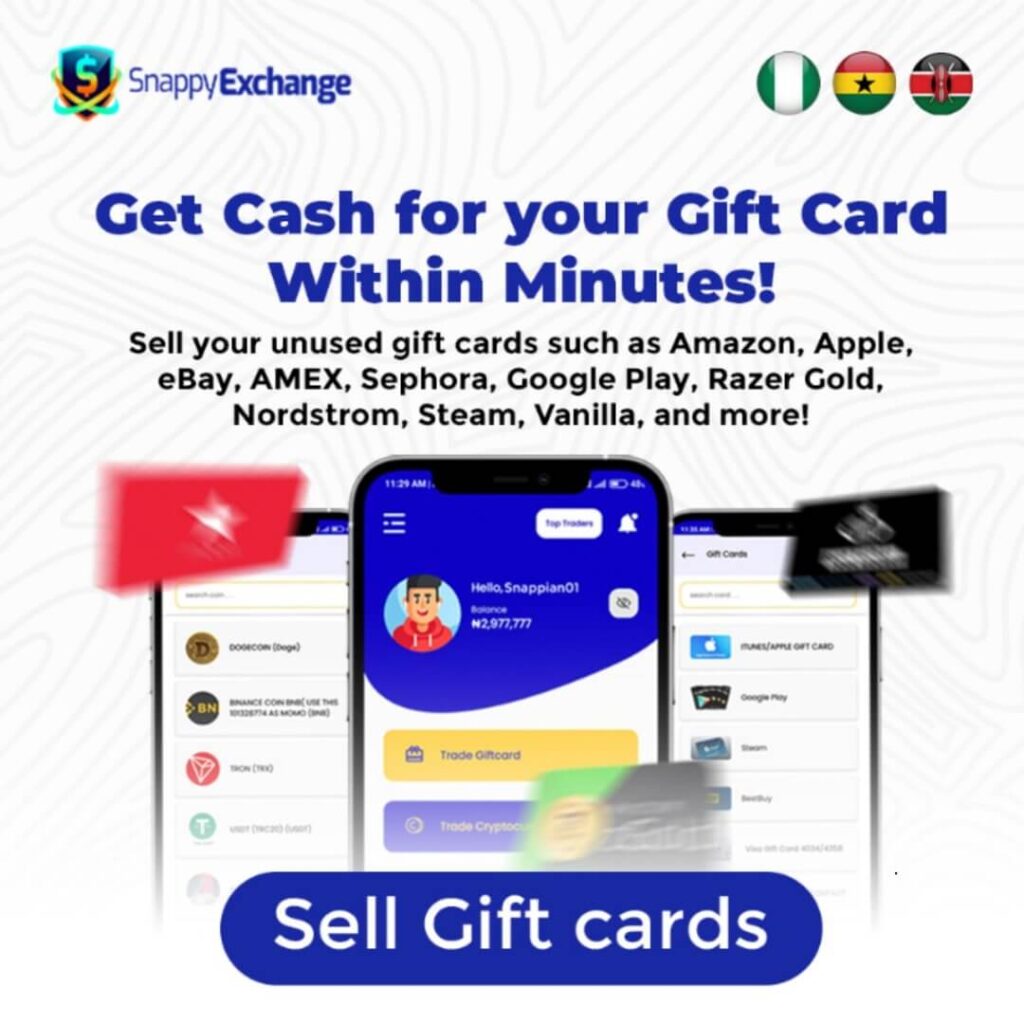
Conclusion
Knowing how to check your iTunes gift card by yourself is crucial so that you will not lose your money by exposing your details to a third party.
Whenever you want to sell your iTunes gift card, don’t hesitate to do so on the Snappy Exchange platform; the most trusted platform for your gift card sales.
