In a world where technology and finances intersect, managing your digital finances efficiently is critical to making the most of your tech investments. Apple, renowned for its intuitive and cutting-edge products, has introduced a suite of financial tools designed to simplify your money management.
From the versatility of the Apple Gift Card to the comprehensive benefits of the Apple Card, and the convenience of managing your Apple Account balances, these features are crafted to enhance your financial experience. Whether buying apps, managing subscriptions, or tracking spending, Apple’s financial tools offer an easy way to stay organized and in control.
This guide will walk you through the essentials of managing your Apple Gift Card, optimizing the use of your Apple Card, and keeping track of your Apple Account balance.
How to Check Your Apple Gift Card Balance Easily
An Apple Gift Card is a flexible way to buy products and services. You can use it for anything from downloading music on iTunes to buying apps or even hardware and accessories.
If you’ve received an Apple Gift Card and want to find out your balance, here are some simple ways to check:
1. Via Apple Website
- Go to Apple’s official Gift card checker page and log in
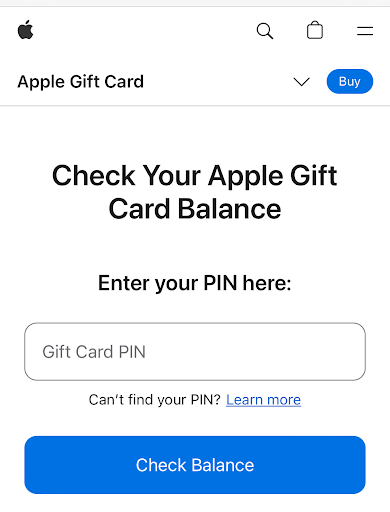
- Enter the code on your card and click ‘Check Balance’
- Your balance will show up on the screen.
2. On Your Device
- Open the App Store or iTunes Store.
- Tap your account icon at the top right.
- Select “Redeem Gift Card or Code.”
- Enter your gift card code to see your balance on the next screen.
3. In-Store
- Visit any Apple store and show your gift card to a staff member.
- They can check your balance right there for you.
4. By Phone call
- Call Apple Support at 1-800-275-2273.
- Follow the voice prompts to speak with a customer service representative.
- Give them your gift card details so they can learn your remaining balance.
How to View Your Apple Card Balance Online
To manage your Apple Card effectively, checking your balance online regularly is useful. Here’s how you can do this online:
- Go to card.apple.com.
- Sign in to your account.
- Under “Card Balance,” you’ll find your total balance and available credit.
For more specifics, like your total instalment balance or credit limit, click “Balance Details.” This provides a comprehensive view of your debts, limits, and how your spending is split between regular charges and instalment plans.
In the “Balance Details” section, you can download PDF versions of your monthly statements. You can save, print, or use them for detailed financial tracking.
How to Check Your Apple Card Balance Using the Wallet App
For iPhone and iPad users, the Wallet app provides a quick and easy way to check their Apple Card balance and view their detailed transaction history.
Here’s how to use it:
- Open the Wallet App: Find and open the Wallet app on your iPhone or iPad.
- Select Apple Card: Tap on your Apple Card to view your current balance and recent transactions.
- View Detailed Transactions: For more details on a specific transaction, tap on it. You’ll see information like the date, location, and amount charged.
How to View or Cancel Scheduled Payments on Your Apple Card
Managing your Apple Card finances means keeping track of scheduled payments to stay within your budget. Apple’s interface makes viewing, modifying, or cancelling these payments simple. Here’s how you can manage them:
How to View Scheduled Payments
- Visit card.apple.com and sign in with your Apple ID.
- Click “Settings” in the sidebar to access your account settings.
- In the “Payments” section, you’ll see a list of all scheduled payments, both one-time and recurring.
For One-Time Payments: Click on the payment amount to see details like the date and amount. You can also cancel it here.
For Recurring Payments, Click “Manage Scheduled Payments” next to the payment to adjust its frequency, amount, or next payment date or to cancel it.
How to Cancel a Scheduled Payment on Your Apple Card
If you need to cancel a scheduled payment on your Apple Card, follow these steps:
- Open Payment Details: Click on the payment you wish to cancel.
- Cancel the Payment: In the payment details window, click “Cancel Payment.”
- Timing: To avoid processing issues, cancel before 11:59 p.m. Eastern Time on the day before the scheduled payment date.
If you need to change the details of a scheduled payment, like the date or amount, you will need to:
- Cancel the Existing Payment: Use the steps above to cancel the current payment.
- Schedule a New Payment: Once canceled, you can set up a new payment with the updated details.
How to Check the Balance on Your Apple Account
Managing your Apple Account balance helps you track your purchases and subscriptions across Apple’s services.
Here’s a simple guide on how to check your balance on various devices:
1. On iPhone, iPad, or Apple Vision Pro
- Launch the App Store app on your device.
- Tap your photo, initials, or the sign-in button at the top of the screen. You may need to authenticate using your Apple ID.
- Any available credit will be displayed near your account name. If no balance is shown, you currently do not have any store credit.
2. On a Mac
- Open the App Store on your Mac.
- If you still need to sign in, click the sign-in button at the bottom of the sidebar and enter your Apple ID credentials.
- If a balance exists, it will appear below your name. A lack of balance indicates that there are no available credits.
3. On a Windows PC
- Open either the Apple Music app or the Apple TV app.
- Click your name located at the bottom of the sidebar. You may need to sign in with your Apple ID.
- If you have any credit, it will be displayed below your name. A lack of displayed balance means there are no credits in your account.
Frequently Asked Questions About Apple Pay Balance
1. What does Apple Card balance mean?
Your Apple Card balance represents all recent spending plus any remaining balance from previous months. If you have Apple Card Monthly Installments, they include the newly billed installment amount for the month.
2. How do I check my Apple Card credit limit?
To check your Apple Card credit limit, open the Settings app, scroll down and tap Wallet & Apple Pay, then tap Apple Card and select the Info tab. Here, you can view your Card Balance, Credit Limit, Available Credit, and APR.
3. What is the highest Apple Card limit?
The highest Apple Card limit varies based on your credit score, credit history, and income at the time of application. While limits can be as low as $50, they can go up to $15,000 or more, depending on individual circumstances.
Read Also: Apple Gift Card Errors and How to Fix Them
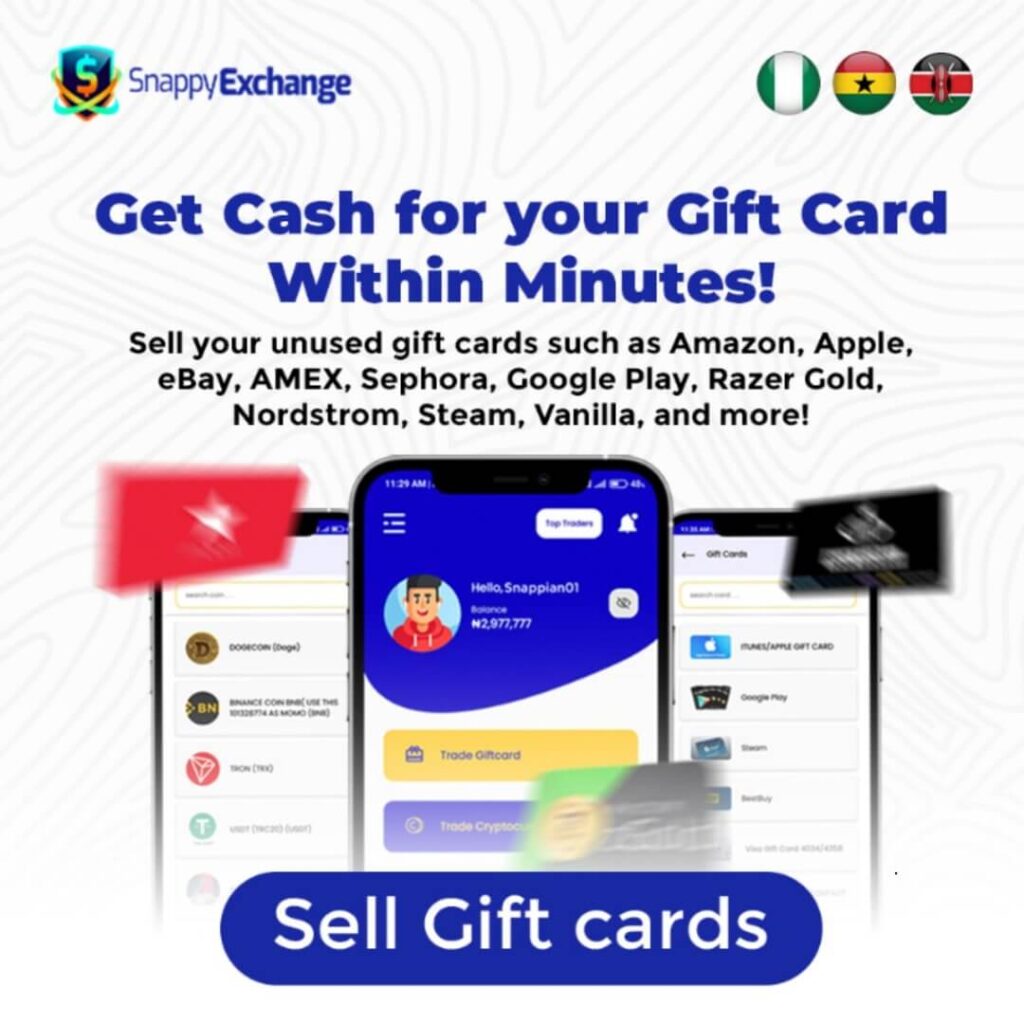
Conclusion
Regularly monitoring and understanding your balances on different Apple financial products is important for managing your digital finances effectively.
Keeping track of your Apple Gift Card, Apple Card, and Apple Account balances can help you make smarter spending choices and avoid unexpected charges.
As an Apple user, you should take advantage of the extensive customer service resources Apple offers.
Whether you need help via phone or prefer to consult detailed online support articles, Apple’s dedication to customer satisfaction is evident. These resources can help solve problems and improve your experience with Apple’s financial services.
