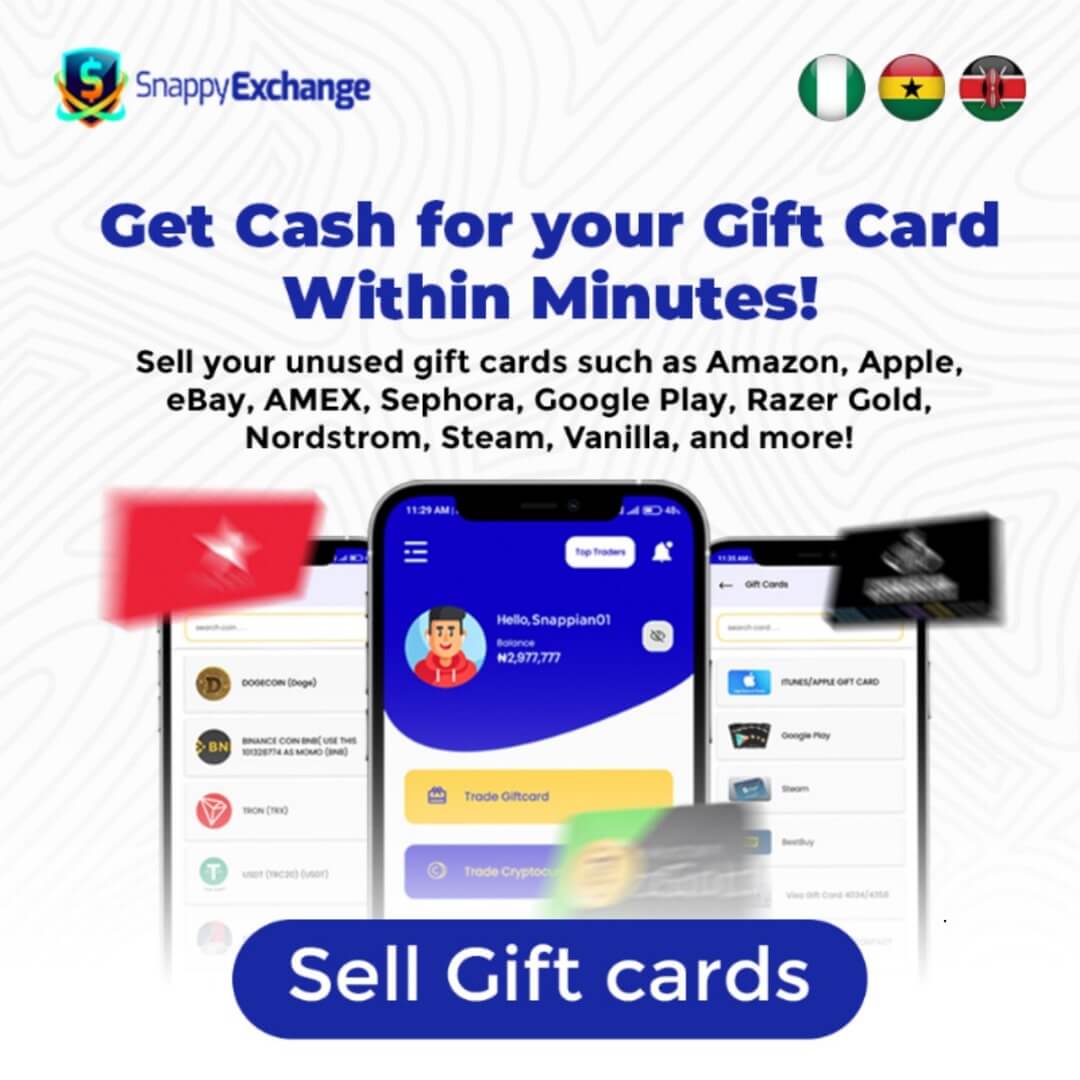Sometimes, you receive a gift and need help using it. An example is an Apple gift card. You might receive one and wonder what to do with it.
This is because gift cards can sometimes be confusing, especially if you need clarification on their capabilities.
With an Apple Gift Card, you’ve opened up a world of possibilities beyond just purchasing Apple products. These versatile cards cover the entire Apple ecosystem, including apps, music, and services.
This post will thoroughly examine the special uses of the Apple Gift Card, clarify any misconceptions, and assist you in maximising its value so you’ll know exactly how to use it.
What is an Apple Gift Card?
An Apple Gift Card is a pre-paid card that can be used for all of Apple’s products and services. You can use an Apple Gift Card to pay for things like the newest iPhone, apps from the App Store, or services like Apple Music subscriber accounts. This is a convenient and adaptable choice for people who like Apple’s ecosystem.
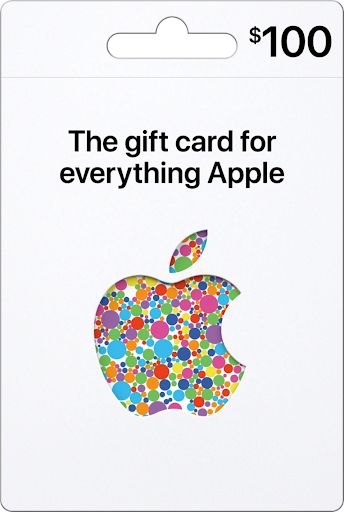
Apple Gift Cards come in different amounts, usually between $10 and $100, so they can be used for small purchases and bigger investments in Apple products. You can use the card to buy both physical things, like gadgets or accessories, and digital things, like apps, games, and media, from stores like iTunes and the App Store.
What Are the Different Types of Apple Gift Cards?
Apple Gift Cards come in two primary forms: physical and digital. Physical Apple Gift Cards are real cards you can buy in stores or online and usually receive in the mail. These are great when you want to give someone a gift they can hold.
Digital Apple Gift Cards, on the other hand, are sent electronically via email, making them a quick and easy way to give a gift at the last minute. Once redeemed, digital and physical gift cards work the same way.
7 Surprising Ways to Use Your Apple Gift Card
Apple Gift Cards are versatile, offering much more than purchasing gadgets. What can you really use your Apple Gift Card for? Let’s go into seven key ways to spend it, from Apple Store purchases to selling it for cash.
1. Apple Store Purchases
The most obvious use of your Apple Gift Card is to purchase hardware from the Apple Store. If you have been eyeing a new iPhone, MacBook, iPad, or even AirPods, your Apple gift card can go toward these more significant purchases. You can use it in Apple’s physical stores or online, making it a great option if you save up for something big.
2. App Store & Digital Purchases
Your Apple Gift Card can also buy digital products on the App Store, including apps, games, and subscriptions. This is perfect for someone who enjoys exploring new mobile games, productivity apps, or educational tools. From top-rated games to premium app features, there’s no shortage of ways to use your gift card in the digital room.
3. Apple Services
Apple offers a combination of services, all of which can be paid for with an Apple Gift Card. You can subscribe to:
- Apple Music: Stream millions of songs ad-free.
- Apple TV+: Enjoy exclusive TV shows, movies, and documentaries.
- Apple Arcade: Access a collection of premium games with no ads or in-app purchases.
- iCloud Storage: Boost your storage for photos, files, and backups.
These services sweeten your Apple experience and offer a great way to continuously use your gift card balance.
4. In-app purchases
Many apps offer in-app purchases, varying from premium features to extra content. For example, if you’re playing a mobile game and need additional credits or bonus items, your Apple Gift Card can be used for these small transactions. This can also apply to subscription-based services within apps, like fitness trackers, creative tools, or productivity software.
5. Apple Online Store
If you prefer shopping from the comfort of your home, the Apple Online Store is the perfect place to use your gift card. You can browse a wide selection of Apple products, accessories, and even refurbished items. Apple’s online store also offers the option to custom-configure some devices, like MacBooks, which means your gift card can help create a device tailored just for you.
6. Gifting
One of the more thoughtful uses of your Apple Gift Card is gifting it to someone else. You can either pass along the gift card itself or use it to purchase a digital product, such as an app or an Apple service subscription, on behalf of a loved one. If you know someone who could use an extra iTunes album or a helpful productivity app, giving them a gift card is a thoughtful and perfect way to give.
7. Selling for Cash
If you find that you don’t need your Apple Gift Card, you have the option to sell it for cash. Various websites
and platforms like SnappyExchange allow you to trade your gift card for money, usually at a slight discount. While this isn’t the most conventional use, it will enable you to convert the card’s value into something else you need.
How to Sell Your Apple Gift Card for Cash
Apple Gift Cards are great, but you may prefer to have the cash instead. Fortunately, platforms like SnappyExchange make it easy to securely and hassle-freely sell your Apple Gift Card for cash.
Here is the Guide to Exchanging your Apple gift cards for cash.
1. Create or Log In to Your Account on SnappyExcange
To get started, you’ll need an account on SnappyExchange. Creating an account is quick and easy if you don’t have one yet.
Go to SnappyExchange’s website and sign up by providing basic details like your email, password, and other required information.
If you already have an account, simply log in with your credentials. Once logged in, you’ll be ready to move on to the next step.
2. Go to ‘Sell Gift Card’
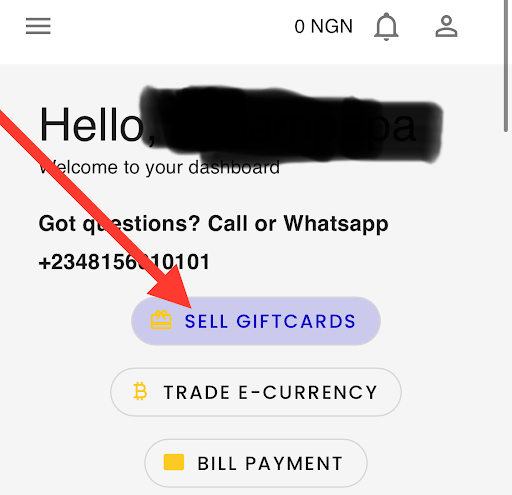
After logging in, you’ll be taken to the SnappyExchange dashboard. Here, you’ll find a variety of options.
- Navigate to the ‘Sell Gift Card’ section in the main menu or dashboard.
- Click on it to start the selling process.
3. Choose iTunes/Apple Gift Card
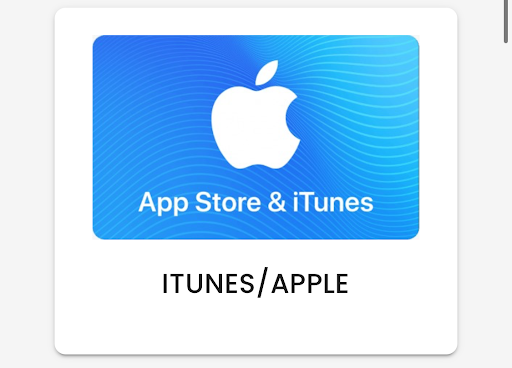
Now, it’s time to select the type of gift card you’re selling.
- Select “iTunes/Apple Gift Card” from the list of available options. SnappyExchange supports different gift cards, so choose the correct one to avoid issues.
4. Enter Sales Information
Next, you must provide specific details about your Apple Gift Card to ensure the transaction goes smoothly.
- Enter accurate information: This includes the card’s country of origin (e.g., USA, UK, etc.) and its quantity or value.
- Double-check that all the details are correct before proceeding to avoid processing delays.
5. Upload an Image of the Card
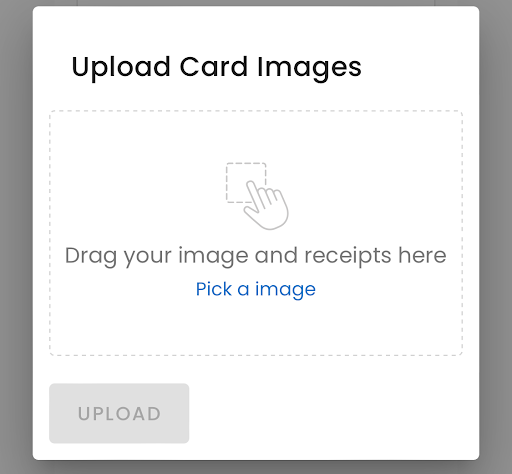
To verify the authenticity of your Apple Gift Card, SnappyExchange requires a clear image of the card.
Upload a high-resolution image: Ensure the gift card’s code, denomination, and relevant details are obvious and readable.
If your card is digital, take a clear screenshot showing the card details and upload it.
6. Wait for Processing
Your transaction will be processed after you submit the required details and upload the image.
Processing times can vary, but SnappyExchange typically completes transactions reasonably quickly. During this time, the platform will verify your card’s authenticity and value before finalizing the exchange.
7. Receive Your Payment
Once the processing is complete, SnappyExchange will deposit the cash into your account.
Payment will be deposited directly into your SnappyExchange account, so you can then withdraw the funds or use them as needed.
How to Redeem Apple Gift Card on Any Device
Redeeming your Apple gift card is easy and straightforward, whether you’re using a Mac, an Android phone, or even an iPod. This step-by-step guide will walk you through the process on various devices so you can start enjoying your Apple credit wherever you are.
How to Redeem an Apple Gift Card on a Windows PC
If you’re using a Windows PC, redeeming your Apple Gift Card requires accessing the iTunes Store.
- Scratch off the label on the back of your Apple Gift Card to reveal the 16-digit code.
- Open the iTunes Store on your PC.
- Navigate to Account > Redeem at the top of the iTunes window.
- Log in with your Apple ID if prompted.
- Enter the 16-digit code from your Apple Gift Card.
- Follow the on-screen instructions to complete the redemption.
Once redeemed, the balance will be applied to your Apple ID, which you can use to make purchases on iTunes, the App Store, or Apple services like Apple Music.
How to Redeem Apple Gift Card on Mac
Redeeming your gift card on a Mac is just as simple as using the built-in App Store.
- Open the App Store on your Mac.
- Scroll down the sidebar and click on your username at the bottom.
- Click on Redeem Gift Card in the dropdown menu.
- You can use a Camera to scan the code or manually enter the 16-digit code from the card.
- Follow the on-screen instructions to finalize the redemption.
Once redeemed, your Apple ID balance will be updated and ready to use to purchase apps, movies, or other Apple products and services.
How to Redeem Apple Gift Card on Android
Yes, you can even redeem your Apple Gift Card on an Android device, but the options are limited to Apple Music.
- Open the Apple Music app on your Android device.
- Click the menu button (three vertical dots) in the top right corner and select Account.
- Tap on Redeem Gift Card or Code.
- Enter the 16-digit code from your Apple Gift Card.
- Click Redeem to apply the balance to your Apple ID.
This credit can be used for Apple Music subscriptions or in-app purchases within the Apple Music app.
How to Redeem Apple Gift Card on iPhone, iPad, or iPod
Redeeming your gift card on an iPhone, iPad, or iPod is quick and easy using the Apple Store app.
- Open the Apple Store app on your iOS device.
- If you haven’t already, scroll to the top of the screen and sign in with your Apple ID.
- Tap on Redeem Gift Card or Code.
- You can use the camera to scan the card’s code or manually enter the 16-digit code.
- Follow the on-screen instructions and click Done once the redemption is complete.
After redeeming, the balance will be added to your Apple ID for use on apps, subscriptions, iTunes, or any other Apple service.
How to Check Apple Gift Card Balance
Keeping track of your Apple Gift Card balance is important, especially if you plan to purchase Apple products in the App Store, iTunes, or Apple. Fortunately, checking your balance online is quick and easy.
Here’s how to check your Apple Gift Card balance using the official Apple website:
1. Visit the Apple Website
Open your web browser and visit the official Apple website (www.apple.com).
2. Hover Over the “Support” Tab
At the top of the homepage, you’ll see a navigation bar. Hover over the “Support” tab, revealing a dropdown menu with different support options.
3. Click on “Explore Support”
In the dropdown menu, click on “Explore Support”. This will take you to the Support section, where you can find help for various Apple products and services.
4. Search “Apple Gift Card Balance”
In the Support section’s search bar, type “Apple Gift Card Balance” and press enter. This will display a list of relevant support articles.
5. Click on “Check the Balance on Your Apple Gift Card”
Look for the article “Check the balance on your Apple Gift Card” and click on it. This article provides instructions and links to check your card balance.
6. Tap on “See the Balance of Your Apple Gift Card”
Within the article, find the section that says “See the balance of your Apple Gift Card” and click the link provided. This will direct you to the balance check page.
7. Sign in to the Apple Store with your Apple ID
You will be prompted to sign in to your Apple account with your ID and password. Make sure to use the same Apple ID linked to your gift card.
8. Follow On-Screen Instructions
Once logged in, follow the on-screen instructions to view your Apple Gift Card balance. The balance will be displayed on your account page, showing how much credit you have left for future purchases.
Alternative Methods
If, for any reason, you’re unable to check your balance through the Apple website, there are a few other methods you can use:
1. Using the iTunes Store or App Store App
You can check your Apple Gift Card balance directly through your device’s iTunes Store or App Store app. Open the app, sign in with your Apple ID, and go to your account settings to view your balance.
2. Calling Apple Support
If you prefer, you can also contact Apple Support directly by phone. Provide the details of your gift card, and they will assist you in checking your balance.
3. Visiting an Apple Store
If you live near an Apple Store, you can visit in person and ask an Apple representative to check your gift card balance.
Frequently Asked Questions
1. Can the Apple Gift Card be used for anything?
Apple Gift Cards can be used to buy many things related to Apple. This includes purchasing apps, games, and subscriptions from the App Store, as well as Apple Music, iCloud, and hardware from the Apple Store, such as iPhones, MacBooks, and accessories. Still, it can only be used for services or goods Apple makes when you’re in the Apple ecosystem.
2. Why do people want Apple Gift Cards?
People like Apple Gift Cards because they can be used for many simple things. This makes them a great gift because the person who gets them can choose from all of Apple’s products and services. If someone wants to buy the newest app, sign up for a service, or save for a new Apple device, an Apple Gift Card can be used for many things.
3. Can an Apple Gift Card be converted to cash?
Generally, Apple Gift Cards cannot be directly converted to cash. However, in some instances or regions, local laws may allow gift card balances to be redeemed for cash if the balance is below a certain threshold. Alternatively, third-party platforms like SnappyExchange will enable you to sell your Apple Gift Card for money, usually at a discounted rate.
4. What happens when you send an Apple Gift Card?
When you send an Apple Gift Card, the recipient receives a physical card or an email with a digital code. This code can be redeemed in their Apple account, allowing them to spend the balance on anything Apple-related, such as apps, services, or products. Once redeemed, the funds are stored in their Apple ID for future use.
5. Is an Apple Gift Card valid?
Apple Gift Cards are useful, especially for those frequently purchasing Apple products or services. They offer the flexibility to buy anything from apps and subscriptions to the latest Apple gadgets. Because they can be used across Apple’s ecosystem, they’re an excellent option for digital and physical purchases.
6. Is an Apple Gift Card worth it?
An Apple Gift Card is worth it if you or the recipient are regular users of Apple products and services. It allows you to access various products, apps, and services. However, if you’re not heavily invested in Apple’s ecosystem, it may not provide as much value as a more universal gift card.
Read Also: Does Gift Card Expire?
Conclusion
Apple Gift Cards can be used to buy many different things, such as apps, games, subscriptions, and even Apple products.
Throughout this article, we’ve explored how easy it is to redeem, use, and exchange your gift card for cash on secure platforms like SnappyExchange.
Apple Gift Cards are a valuable option for personal use and gifting because of their convenience, flexibility, and security.
If you’re looking for a flexible gift or a way to manage your Apple purchases, consider buying an Apple Gift Card today.
With a simple redemption process and the ability to use it across Apple’s ecosystem, these gift cards are an innovative and secure choice.