Xbox gift cards let gamers buy games, add-ons, and subscriptions on Xbox without using a credit card. You can redeem them in the Microsoft Store to access a wide range of digital content and improve your gaming experience.
Sometimes, you run into errors when using your Xbox gift card, which can be annoying, especially when you want to start a new game or extend your subscription. Fixing these errors is important to enjoy your gift card without delays.
This guide will help you understand and fix all the common Xbox gift card errors. Whether a small mistake or a more significant issue, this guide will help you find and fix the problem quickly.
Xbox Gift Card Errors and How to Fix Them
1. Incorrect Code Entry
This error occurs when the code you enter doesn’t match any valid Xbox codes. It’s usually caused by typos or incorrect reading of the code.
Solution: Re-enter the code carefully, making sure each character is correct. Watch out for similar characters, like ‘0’ and ‘O’. If needed, try using a different device or browser. Double-check the code against the original card.
2. Already Redeemed Error
This error shows up if you try to use a code that’s already been used.
Solution: Check your Xbox account’s redemption history to see if the code has been used. If it’s a mistake, contact Xbox Support to check the code’s status.
3. Code Not Yet Active Error
This error means the code isn’t ready for use yet, possibly due to activation delays.
Solution: If you just bought the card, wait a bit. If it still doesn’t work, contact the store where you bought it for help with activation.
4. Region Restriction Error
This error happens when you try to use a code not valid in your region.
Solution: Make sure your Xbox account’s region matches the card’s. If not, adjust your settings or contact Xbox Support for help.
5. Payment Method Required Error
Sometimes, Xbox asks for a payment method even though the gift card should cover the cost.
Solution: Add a valid payment method to your account. Check Xbox’s purchase policies to understand why this might be needed and ensure your account info is up-to-date.
6. System Error
This error occurs due to temporary problems with Xbox’s servers.
Solution: Check the Xbox Live status page for server issues. Wait until the problem is fixed and try again later. If the issue persists, contact Xbox Support for more help.
Preventive Tips to Avoid Future Errors
1. Buy from Trusted Retailers
Purchase Xbox gift cards from well-known and authorized retailers. This ensures you get a valid code and avoids issues with fake or invalid cards. Avoid third-party sellers or unverified online sites.
2. Check Region Compatibility
Before buying, make sure the Xbox gift card matches your region. Xbox gift cards are often region-specific, so a card for another region won’t work. Verify your Xbox account’s region and ensure it matches the card’s region.
3. Keep Software Updated
Regularly update your Xbox console and software to the latest versions. Updates fix bugs and ensure compatibility with new features. Enable automatic updates or check for updates manually.
4. Check Xbox Live Status
Before redeeming your gift card, check the Xbox Live status page for service issues or outages. Service disruptions can affect redemption. If problems exist, wait until they are resolved before using your card to avoid errors.
What to Do If You Can’t Fix the Error
1. Contact Xbox Support
If you can’t resolve the issue on your own, contact Xbox Support. Go to the Xbox Support website, log in with your Xbox account, and find the section for gift card problems.
2. Escalate the Issue
If Xbox Support doesn’t resolve the problem or you’re not getting enough help, ask to speak with a higher-level specialist.
If the issue is with the retailer where you bought the card, contact them for further help. To assist with the escalation, provide supporting documents like purchase receipts or previous case numbers.
3. Request Refunds or Replacements
If the problem persists, you might need a refund or replacement. If the card is defective, contact the retailer for a refund. Provide proof of purchase and explain the issue.
Alternatively, if the card was valid but didn’t work, request a replacement from the retailer or Xbox Support. Include all relevant details to speed up the process.
Frequently Asked Questions
1. Why is the Xbox gift card not working?
Your Xbox gift card might not work due to incorrect code entry, the code already being redeemed, regional restrictions, or system errors. To fix this, ensure the code is entered correctly, check if it’s already been used, verify the card’s region compatibility, and confirm that Xbox services are working. If the issue continues, contact Xbox Support for help.
2. What to do if the Xbox redeem code is not working?
If your Xbox redeem code isn’t working, first check that you’ve entered it correctly and that there are no typos. Ensure the code hasn’t been used before and is still active. Also, check if there are any regional restrictions. If these steps don’t solve the issue, contact Xbox Support for assistance.
3. How do I fix my Xbox Payment error?
Payment errors may be due to outdated or incorrect payment details. Ensure your payment information is current, and the payment method is valid. Try adding a new payment method or updating the existing one. If the problem continues, review Xbox’s payment policies or contact Xbox Support for help.
4. How do I get my Xbox gift card to work?
To get your Xbox gift card to work, enter the code correctly and check that it hasn’t been used. Ensure the card is valid for your region and hasn’t expired. Keep your Xbox console and account updated with the latest software.
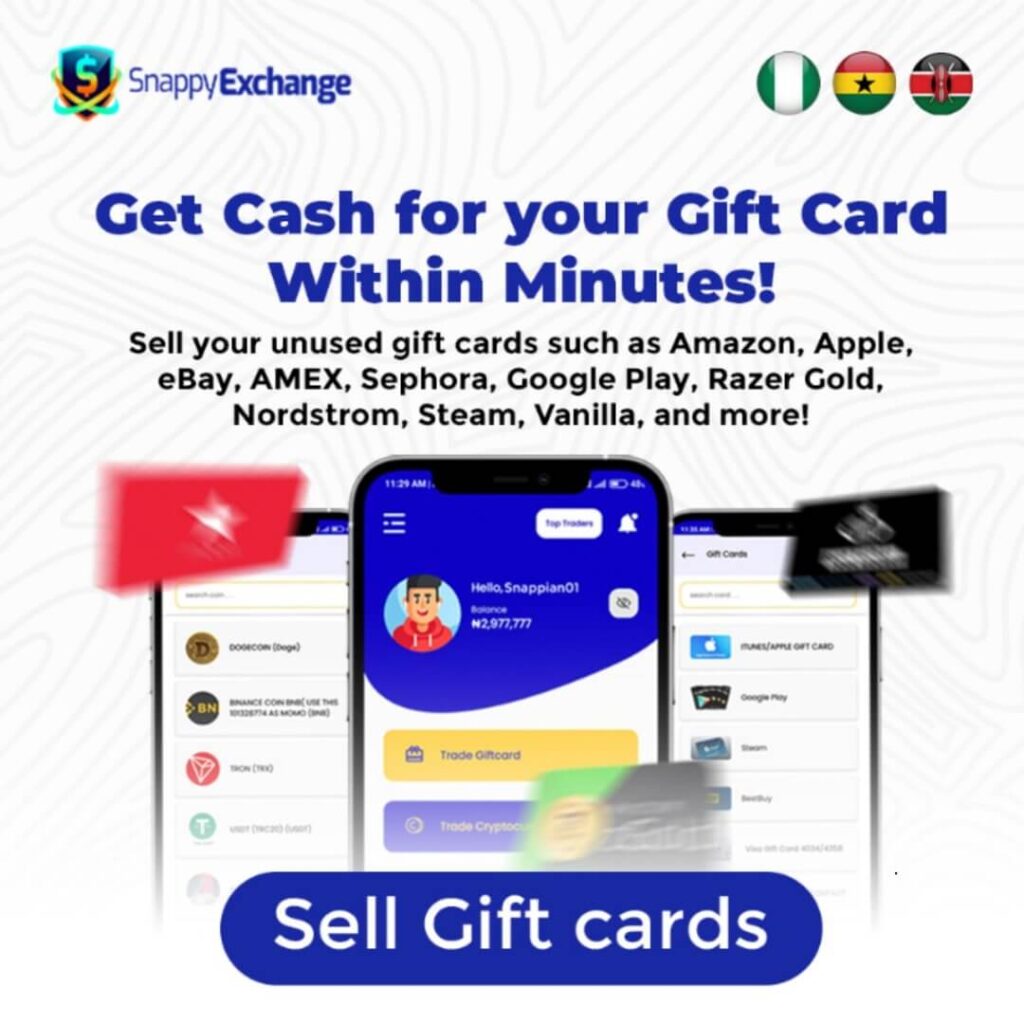
Read Also: eBay Gift Card Errors
Conclusion
Xbox gift card errors can happen due to incorrect code entry, already redeemed codes, regional issues, inactive codes, or system problems.
To fix these, double-check the code, ensure the card is active and matches your region, and ensure your Xbox account and system are up-to-date. If the issue continues, contact Xbox Support or the retailer for a refund or replacement.
Help is available if you need it. By following the troubleshooting tips and addressing common issues, you can have a smoother gaming experience.
If problems persist, don’t hesitate to seek support to resolve them quickly so you can enjoy your games without hassle.
