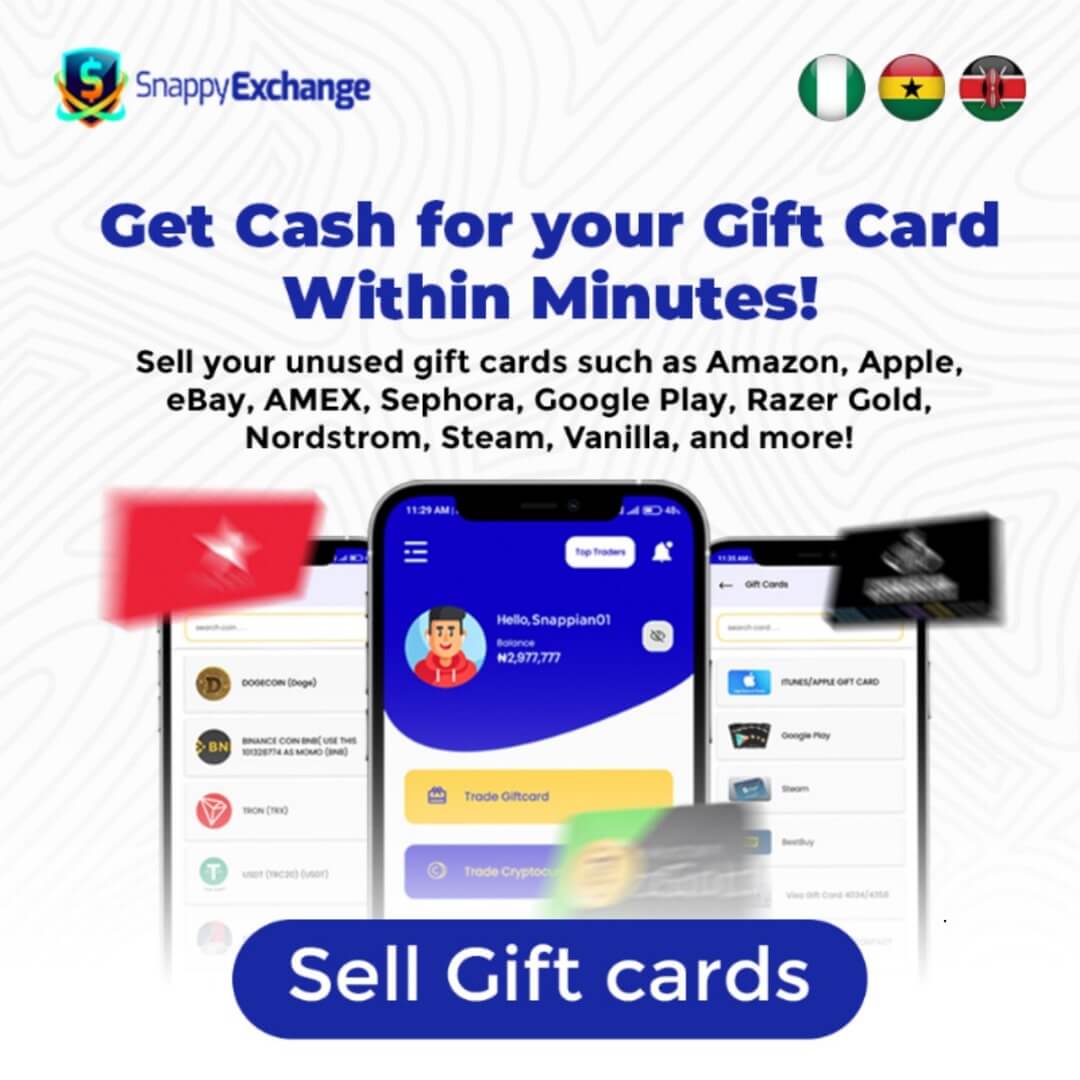An iTunes card continues to be that adorable prepaid card that allows you to add funds to your Apple ID balance, which you can use to purchase digital content.
These cards are available as gift cards or Apple Music-specific cards, and they can be redeemed on any Apple device, including iPhones, iPads, and Macs.
Redeeming an iTunes card gives you access to a library of digital content in the Apple ecosystem. While the iTunes gift card is so easy to redeem, it still requires some easy methods to get it right to avoid mistakes and the card’s loss.
If you have problems redeeming your iTunes gift card or want to learn how to do it, you are at the right place,
In this guide, you’ll learn how to redeem your iTunes cards quickly and clarify any confusion to help you feel excited about accessing Apple’s vast digital products and services.
How to Redeem iTunes Card
Redeeming an iTunes card unlocks a world of content across the iTunes Store, App Store, and iBooks, allowing you to access apps, music, books, and more.
This guide will walk you through redeeming your iTunes card on mobile devices and computers. It’s designed to help you avoid common hitches and ensure everything goes smoothly.
1. Redeeming iTunes Card via Mobile Phone
If you’re using your iPhone, iPad, or iPod Touch, follow these simple steps to redeem your iTunes card:
- Reveal the Code: Scratch off or peel the label on the back of the iTunes card to reveal the 16-digit code.
- Open the App: Launch your device’s iTunes Store, App Store, or iBooks app.
- Find the Redeem Button: Scroll to the bottom of the screen, tap on your Apple ID, and select “Redeem” from the options.
- Sign In: If prompted, sign in with your Apple ID. If you don’t have an Apple ID, you can create one during this step.
- Use Camera or Enter Code Manually: Tap “Use Camera” to scan the code on your card, or select “You can also enter your code manually” and type in the 16-digit code.
Once redeemed, the funds will be added to your Apple ID balance, and you can start purchasing content from Apple’s digital stores.
2. Redeeming via Computer (Apple Account)
If you prefer to redeem your iTunes card using a computer, here’s how to do it:
- Download iTunes: If you don’t have iTunes installed, visit the Apple website, click “Download iTunes”, and follow the instructions to install the software.
- Open iTunes: Once installed, launch the iTunes app on your computer.
- Access the iTunes Store: Click on the “iTunes Store” tab in the top menu.
- Sign In or Create an Apple ID: Log in with your Apple ID. If you don’t have one, click “Create Apple ID” and follow the prompts to set one up.
- Redeem Your Code: In the Quick Links section of the iTunes Store, click “Redeem”, enter the 16-digit code, and click “Redeem”.
After redeeming, the balance will be available in your Apple ID, and you can use it to purchase content across all Apple platforms.
How to Sell Your iTunes Gift Card for Instant Cash
Sometimes, you may not need your iTunes gift card and would convert it into something more useful, like cash.

SnappyExchange offers a quick and reliable way to sell your iTunes gift card for Naira. Here’s a step-by-step guide on how to sell your card and get cash instantly.
1. Create or Log In to Your Account
You’ll need an account to sell your iTunes gift card on SnappyExchange.
- Go to the SnappyExchange website and click on “Register.”
- Enter your name, email, phone number, and other details, and create a secure password.
- Click “Register” to complete the sign-up process.
Log in
- If you already have an account, go to the homepage and click “Login.”
- Enter your email and password, then click “Sign In” to access your dashboard.
2. Go to ‘Sell Gift Card’
Once you’re logged in, you can start selling your card.
- From the dashboard, locate the “Sell Gift Card” option in the menu.
- Click on it to be directed to the page where you can sell your iTunes card.
3. Pick iTunes from the Available Options
On the “Sell Gift Card” page, scroll through or use the search bar to find iTunes or Apple.
- Click on the card to continue with the sale.
4. Select the Card’s Location
Next, you’ll need to specify the region or location where your iTunes gift card is valid.
- Choose the appropriate region from the dropdown menu or list provided.
5. Input Full Details of the Card
Provide all necessary details about your gift card.
- Specify the number of cards you’re selling and set each price.
- Once you’ve entered this information, click “Submit” to confirm.
6. Upload Card Image
To finalize the process, upload a clear image of your iTunes gift card.
- Click “Upload” and select a photo showing the card and its details.
7. Wait for Transaction Approval
The transaction will undergo a verification process. This may take some time, but you can monitor its progress by checking your dashboard for updates.
8. Get Credited
Once your transaction is approved, you’ll receive payment directly to your SnappyExchange account.
- Check the payment section in your account to confirm that the amount has been credited.
Troubleshooting Common iTunes Gift Card Issues
Experiencing problems while redeeming an iTunes gift card can be frustrating, but most issues have simple solutions.
Invalid or Expired Gift Card
If you’re seeing an “invalid” or “expired” message while trying to redeem your card, here are some possible causes and solutions:
- Check the Code: Double-check the 16-digit code for any typos. It’s easy to confuse characters like O and 0 or I and 1.
- Verify the Expiration: While most iTunes gift cards don’t expire, some promotional cards may have expiration dates. If your card is expired, unfortunately, it cannot be redeemed.
- Contact Support: If you’re sure the code is correct but it still needs to be fixed, contact iTunes Support for assistance. You may need to provide proof of purchase for further help.
Gift Card Already Redeemed
If you get an error message stating that the card has already been redeemed, this typically means the card was used by someone else.
- Verify Your Account Balance: Log in to your Apple ID and check if the card balance has already been added to your account. Sometimes, users accidentally redeem the card without realizing it.
- Check with the Giver: If the card was a gift, verify with the person who gave it to you that it wasn’t previously redeemed.
- Contact iTunes Support: If neither of these steps resolves the issue, contact Apple Support for further investigation. Be prepared to share details like the card’s serial number and any proof of purchase.
iTunes Account Issues
Sometimes, issues with your Apple ID or account settings can prevent you from redeeming a gift card.
- Ensure You’re Signed In: When redeeming the gift card, ensure you’re signed into your Apple ID. If you’re not logged in, the redemption process won’t work.
- Update Your Payment Information: Check your Apple ID payment information for any issues. Incorrect payment details or outdated billing addresses can cause redemption problems.
- Reset Your Apple ID Password: If you’re having trouble logging into your Apple account, try resetting your password via iForgot (Apple’s password recovery tool).
Other Common Errors
Sometimes, you may encounter unexpected error messages during the redemption process. Here are a few frequent issues and solutions:
- Region Restrictions: Make sure the card you’re redeeming is valid in your country. iTunes gift cards are often region-locked, meaning a card purchased in one country might not work in another.
- Slow Internet Connection: A weak or unstable Internet connection can cause the redemption process to fail. Make sure your device is connected to a stable network.
Additional Troubleshooting Tips
If none of the above solutions work, here are a few extra steps you can take:
- Restart Your Device: Sometimes, simply restarting your phone, tablet, or computer can resolve temporary glitches that prevent the gift card from being redeemed.
- Try a Different Device: If you can’t redeem the card on one device, try redeeming it on another. This could help isolate the issue.
- Reach Out to Apple Support: As a final step, contact Apple Support directly. They can investigate more complex issues and guide you through the resolution process.
Frequently Asked Questions
Here are answers to the most common concerns to help you manage and use your card effectively.
1. How do I redeem an iTunes gift card?
To redeem your iTunes gift card, follow these steps:
- Open the App Store or iTunes Store on your device.
- Scroll to the bottom and tap Redeem.
- Sign in with your Apple ID.
- Enter the 16-digit code or use your camera to scan the card.
Once redeemed, the funds will be added to your Apple ID balance for purchases.
2. Can I redeem my iTunes card for cash?
No, iTunes gift cards cannot be redeemed for cash directly. They can only be used to purchase items from the App Store, iTunes Store, or other Apple services. But you can send them for cash on SnappyExchange.
3. How do I check my iTunes gift card balance?
You can check your iTunes balance by:
- Signing in to your Apple ID on the App Store or iTunes.
- Navigate to your account settings to see your available balance.
4. What can I use an iTunes card for?
iTunes cards can be used to purchase:
- Apps and games from the App Store
- Music, movies, and TV shows from the iTunes Store
- Subscriptions like Apple Music, iCloud storage, and more.
5. Can I use my iTunes card on multiple devices?
Yes, as long as you’re signed in with the same Apple ID on each device, your iTunes gift card balance will be accessible across all devices.
6. How do I purchase an iTunes gift card?
You can buy iTunes gift cards online through the Apple website, in Apple Stores, or from various retailers, such as supermarkets and electronics stores.
Read: How Much is an iTunes Card?
Conclusion
Redeeming your iTunes gift card is an easy step that opens the door to all of Apple’s services. Your gift card opens the door to a world of possibilities, whether purchasing apps or music or subscribing to services like Apple Music. Dive in and enjoy all that Apple has to offer.
Now that you’ve followed the steps we’ve discussed, you should feel confident managing your gift card. Explore everything the iTunes Store offers, as it boasts an extensive collection of digital entertainment.
If you need more assistance, visit the Apple Support website or join online communities to interact with fellow users.
With these tips and resources, you can maximize your iTunes gift card experience!