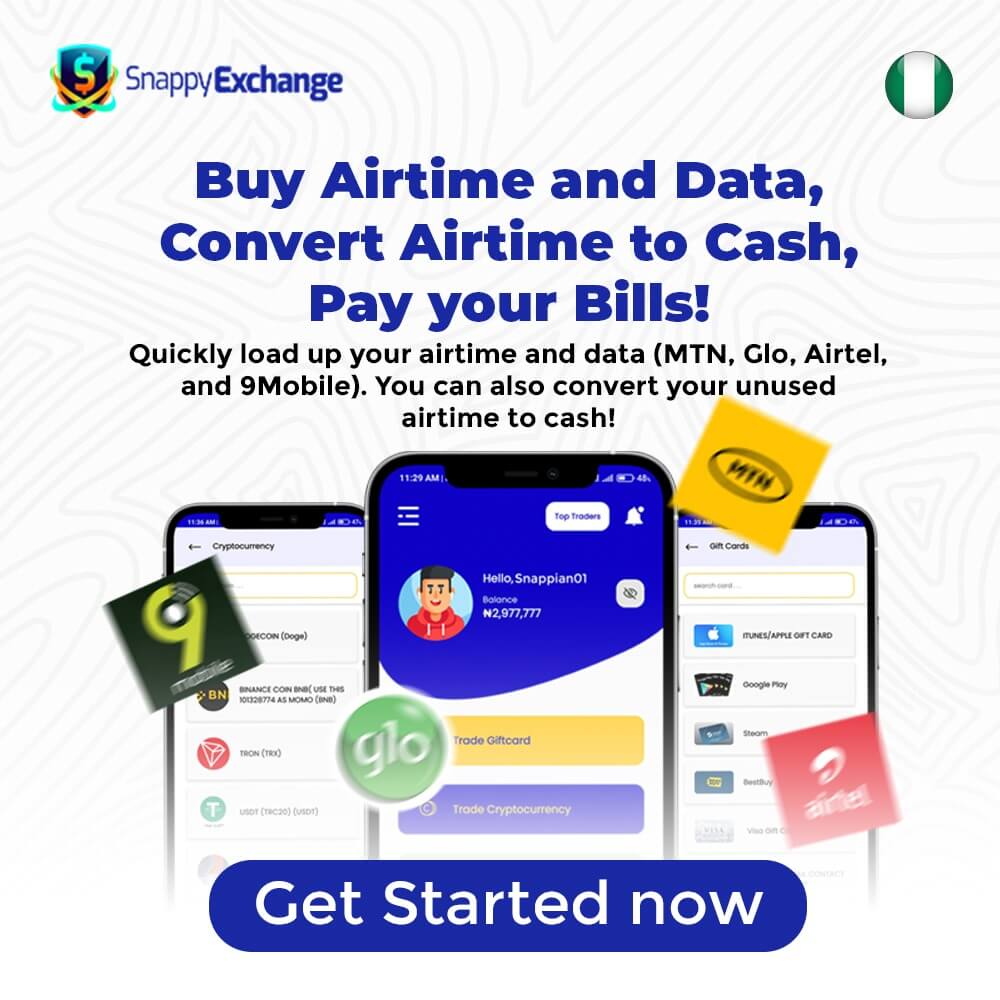Contrary to popular opinion, it is impossible to transfer data from one network provider to another in Nigeria. Many people believe that sharing data across different networks is possible, but this is not the case.
However, it is possible to transfer data from one line to another within the same network provider.
In this post, we will discuss how to transfer data within the same network provider. Specifically, we will explore how to transfer data from MTN to MTN and Airtel to Airtel.
These are the two most popular network providers in Nigeria, and the process of transferring data between lines within each network is relatively simple.
USSD Code to Transfer Data From MTN to MTN
To transfer data from MTN to MTN, navigate to dialer dial *321# on your phone. Follow the prompts to confirm the transfer. Ensure you have enough data balance for the transfer.
How to Transfer From Mtn to Mtn
Transferring data from MTN to MTN is a simple process that can be broken down into the following steps:
- Access the data transfer menu: Dial *321# on your MTN line to access the data transfer menu.
- Choose Data Gifting and Sharing: From the menu, select the option for “Data Gifting and Sharing.”
- Select Data Me2U: To transfer data to another MTN line, choose “Data Me2U”.
- Enter the recipient’s phone number: Enter the recipient’s phone number who will receive the transferred data.
- Specify the amount of data: Enter the amount of data you want to transfer.
- Confirm the transaction details: Confirm the amount of data being transferred and the recipient’s phone number.
- Enter your PIN or password: Enter your PIN or password to confirm the transfer.
Eligibility to Transfer Data From MTN to MTN
To be eligible to transfer data from MTN to MTN, you must meet certain requirements. These include:
- Having an active MTN data bundle: You must have an active data bundle on your MTN line to be able to transfer data to another MTN line.
- Having enough data to transfer: You must have enough data on your MTN line to be able to transfer to another MTN line. The amount of data you can transfer depends on the MTN data plan you are subscribed to.
- Meeting the transfer limit: There are limits to the amount of data you can transfer per transaction, and this limit may vary depending on the MTN data plan you are on. You must meet these limits to be able to transfer data successfully.
- Knowing your transfer PIN or password: To transfer data from your MTN line, you must know your transfer PIN or password. This is a 4-digit PIN or password that you created when you activated your MTN line.
- Being registered on the MTN network: You must be a registered user on the MTN network to be eligible to transfer data from MTN to MTN.
How to Transfer Data From Airtel to Airtel
Transferring data from Airtel to Airtel is a simple process that can be completed in a few easy steps. Here’s how to do it:
- Dial *312#: This is the Airtel service code that provides access to various services, including data transfer. Dial this code on your Airtel line to access the data transfer menu.
- Choose “Share Data”: From the list of options on the menu, select the one for “Share Data.” This will open up another menu with more options for data sharing.
- Select “Airtel to Airtel”: From the data sharing menu, select the option for transferring data from “Airtel to Airtel.”
- Enter the recipient’s phone number: Enter the phone number of the recipient’s Airtel line that you want to share data with.
- Specify the amount of data: Enter the amount of data you want to transfer to the recipient’s Airtel line.
- Confirm the transaction: Check to make sure that the amount of data and the recipient’s phone number are correct, then confirm the data transfer.
- Pay the transaction fee (if applicable): Depending on your Airtel data plan, a small fee may be charged for each data transfer transaction. If there is a fee, follow the prompts to pay the fee.
Eligibility to Transfer Data From Airtel to Airtel
To be eligible to transfer data from Airtel to Airtel, you must meet certain requirements. These include:
- Having an active Airtel data bundle: You must have an active data bundle on your Airtel line to be able to transfer data to another Airtel line.
- Having enough data to transfer: You must have enough data on your Airtel line to be able to transfer to another Airtel line. The amount of data you can transfer depends on the Airtel data plan you are subscribed to.
- Meeting the transfer limit: There are limits to the amount of data you can transfer per transaction, and this limit may vary depending on the Airtel data plan you are on. You must meet these limits to be able to transfer data successfully.
- Knowing your transfer PIN or password: To transfer data from your Airtel line, you must know your transfer PIN or password. This is a 4-digit PIN or password that you created when you activated your Airtel line.
- Being registered on the Airtel network: You must be a registered user on the Airtel network to be eligible to transfer data from Airtel to Airtel.
Read: How to Convert Mtn Points to Airtime in Nigeria
Alternative Way to Buy MTN and Airtel Data
While purchasing data bundles using USSD codes is a convenient option, it may not always be reliable due to poor mobile coverage in some areas.
If you find it difficult to purchase MTN or Airtel data using USSD codes, you can use an alternative method. One such alternative is Snappyexchange, a platform that allows you to purchase MTN and Airtel data using various payment options.
SnappyExchange is a platform that provides a reliable and convenient way to buy data bundles. It offers a variety of data bundles at competitive prices and supports various payment options.
With SnappyExchange, you can buy data for yourself or transfer it to others in just a few clicks without having to rely on USSD codes.
SnappyExchange is also available 24/7, making it a great alternative for those who need to purchase data outside of normal business hours.
Steps to Buy MTN or Airtel Data With Snappyexchange
To buy MTN or Airtel data with Snappyexchange, you need to first register an account on their website or download the Snappyexchange mobile app. Once you have registered and logged in to your dashboard, follow these steps:
- Select “Bill Payment”: After logging in, click on the “Bill Payment” option.
- Select “Internet Data”: Once you have selected “Bill Payment,” click on the “Internet Data” option.
- Choose Your Network: Select your preferred network, whether it’s MTN or Airtel.
- Enter Your Mobile Number and Package: Enter the mobile number you want to recharge with the data bundle and select the data bundle package you want to purchase.
- Click “Confirm”: After entering the mobile number and selecting the package, click on the “Confirm” button.
- Make Payment: Select your preferred payment method (mobile money, bank transfer, or debit/credit card) and complete the payment for the data bundle.
- Receive Confirmation: Once your payment is confirmed, you will receive a confirmation message with details of the data bundle you have purchased.
Benefits of Buying Data With Snappyexchange
There are several benefits to buying data with Snappyexchange, including:
- Convenience: SnappyExchange allows you to purchase data bundles quickly and easily from the comfort of your home or office without the need to visit a physical store or vendor.
- Availability: Unlike physical stores, SnappyExchange is available 24/7, so you can purchase data bundles at any time of the day or night.
- Variety: SnappyExchange offers a variety of data bundle packages to choose from, so you can select the one that best meets your needs.
- Cost savings: SnappyExchange offers data bundle packages at discounted prices, so you can save money on your data purchases.
- Secure payment: SnappyExchange uses secure payment methods, so you can be sure that your transactions are safe and your personal information is protected.
Read: How to Check Glo Airtime Balance Via SMS
Conclusion
Even though you can’t actually transfer data from MTN to Airtel, there are more convenient ways to get airtime without USSD codes.
SnappyExchange provides a quick and secure way to purchase data bundles from the comfort of your home or office, 24/7, and at discounted prices.
With the option to pay with mobile money, bank transfer, or debit/credit card, you can easily purchase data bundles for yourself or someone else in a few simple steps.
If you’re looking to save money and time on your data purchases, consider using Snappyexchange to buy data bundles for MTN and Airtel.
Start by registering on their website or downloading the mobile app today and start enjoying the benefits of buying data with SnappyExchange!