Staying connected is essential in today’s fast-paced world, and MTN understands this better than anyone. As a leading player in telecommunications, MTN offers comprehensive coverage and innovative services, making data sharing effortless and efficient.
MTN’s data-sharing features are game-changers for families connecting multiple devices or businesses needing real-time data exchange. Whether gifting data to a loved one or transferring it to a colleague, these options transform how we stay online and interact.
This blog post is designed to help you confidently share data on MTN. We’ll explain the simple steps to share data with others and discuss the various packages available, giving you control over your data plan.
The Best 3 Available Ways To Share MTN Data
MTN offers several easy ways to share data, making sure everyone can get online, no matter their device. We’ll look at the three main methods to transfer or gift data on MTN: using the USSD code, SMS, and the myMTN app.
1. USSD
One of the easiest ways to share data with MTN is through USSD codes. This method doesn’t need an internet connection, so it’s great for areas with poor or no data coverage.
Just dial a specific code from your MTN phone to send data to another MTN user.
This process is fast, taking just a few seconds to enter the code and confirm, which is perfect for urgent data sharing.
2. SMS
Sharing data via SMS is another practical method that works well for users with basic mobile phones without internet access.
You can share data by sending a text message with the recipient’s number and the amount of data you want to transfer.
This method is great for those who prefer a simple, text-based way to handle their data.
3. myMTN App
The myMTN app is ideal for a more complete data management solution. You can download it on smartphones to share data and view detailed reports of your data usage, purchases, and remaining balance.
From the app, users can easily transfer data to other MTN subscribers and access extra services, improving their overall experience.
How to Share MTN Data With USSD
Sharing data via USSD on your MTN line is a handy option, particularly when you don’t have internet access.
Here’s a simple step-by-step guide to help you share data effortlessly using USSD:
1. Dial *321#
Begin by dialling *321# from your MTN phone.
2. Select Gift Data
After the USSD menu appears, select the second option, ‘Gift Data,’ by typing ‘2’ and pressing send.
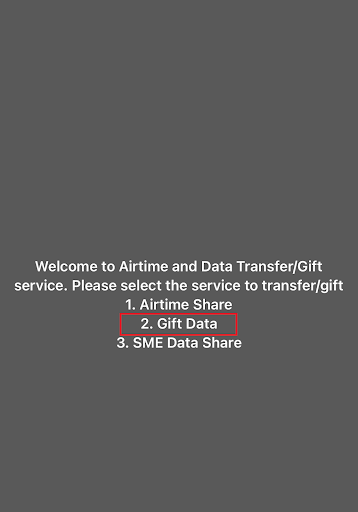
3. Choose Data Transfer Option
Next, select ‘Transfer from Data balance’ to share part of your existing data. This option is typically listed, and you can proceed by entering the corresponding number shown on your screen.
4. Enter Recipient’s MTN Number
You will be prompted to enter the MTN number of the person you wish to share data with. Make sure to enter the correct number to avoid transferring data to the wrong recipient.
5. Select the Amount of Data
After entering the recipient’s number, you’ll need to select how much data you want to share. Options are usually predefined (e.g., 100MB, 500MB, 1GB), so select the one that applies to your needs.
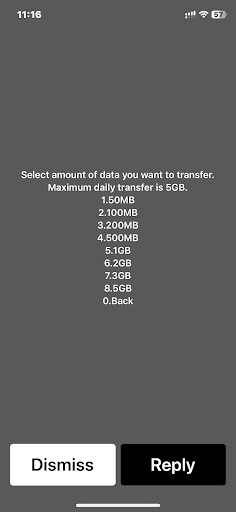
6. Confirm and Proceed
Review your selections (especially the recipient’s number and the amount of data) before confirming. Once everything is correct, press 1 to proceed.
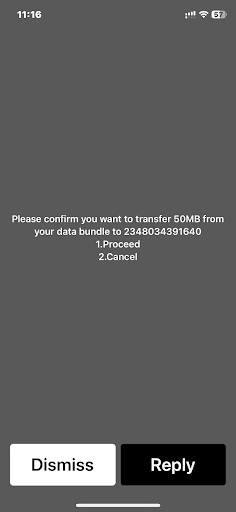
How To Share MTN Data Via SMS
Sharing data through SMS is a practical option for MTN users without smartphones or when there’s no internet access.
This method is straightforward and works with any mobile device that can send texts.
Here’s how to share MTN data via SMS:
1. Open the Messaging App
Begin by opening the messaging app on your mobile phone. This is usually the default SMS or text messaging app that comes pre-installed on your device.
2. Compose the Message
You need to type the message in the specific format to initiate a data transfer.
The format is: Transfer [Recipient’s MTN number] [Amount of Data in Megabytes].
For example, if you want to send 500 MB to an MTN user with the phone number 07038214622, you would type: Transfer 07038214622 500
This message instructs MTN to transfer 500 MB of your available data balance to the specified MTN number.
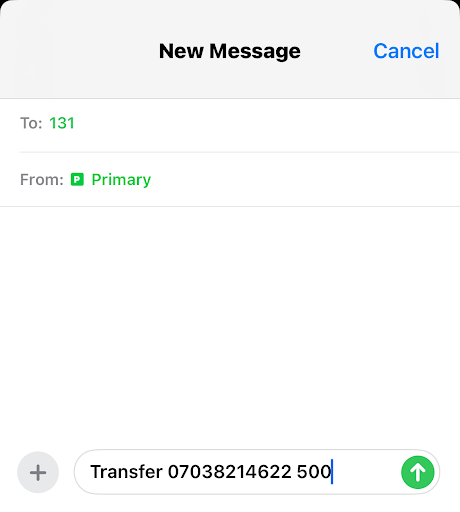
3. Send the Message to 131
After composing your message correctly, send it to the number 131. This is the dedicated number for MTN data services, including data sharing via SMS.
4. Wait for Confirmation
Once you have sent the message, wait for a confirmation SMS from MTN. This message will confirm whether the data transfer was successful or not.
If there were an error, the message would typically provide information on what went wrong and the next steps.
How To Share Data Via myMTN App
Using the myMTN app to share data is an effective method for MTN users to manage their data plans and share connectivity directly from their smartphones.
Here are the steps to use the myMTN app for data sharing:
1. Download the myMTN App
First, download the myMTN app from the App Store if you are using an iPhone or from the Google Play Store if you are using an Android device.
2. Log In
Open the app and log in using your MTN number. You may need to verify your number with a one-time PIN sent via SMS.
3. Tap on the Share Option
Once logged in, locate the ‘Share’ button, typically found among four options at the bottom of the home screen, right below your current airtime and data balances.
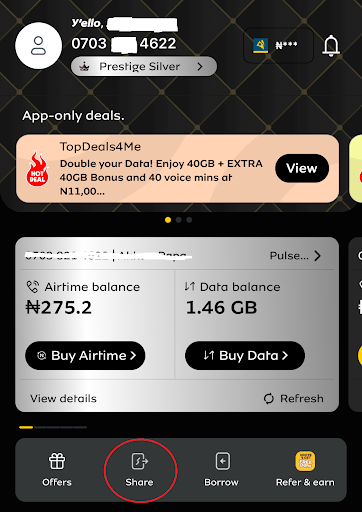
2. Choose Data Share
In the sharing menu, you’ll see options to share data or airtime. Tap on the “Data Share” option to share your data.
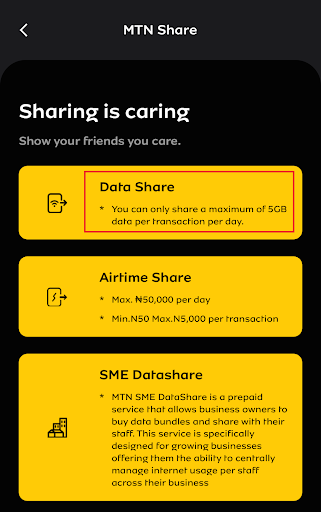
3. Enter Details
You will be prompted to enter the recipient’s MTN number and the amount of data you wish to share. Make sure to enter the correct information to ensure the data goes to the intended recipient.
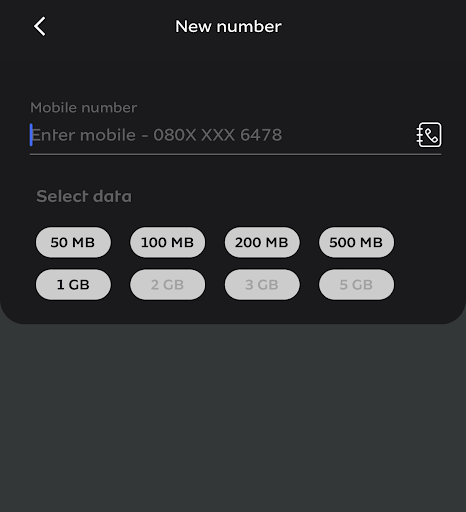
4. Confirm and Share
Once you’ve entered all the details, confirm the transaction by following the on-screen instructions to share the data.
Make sure to double-check all details for accuracy before completing the transfer.
5. Wait for Confirmation
After completing the process, you will receive an SMS from MTN confirming that the data transfer has been successful.
Read Also: How to Get MTN Transfer PIN
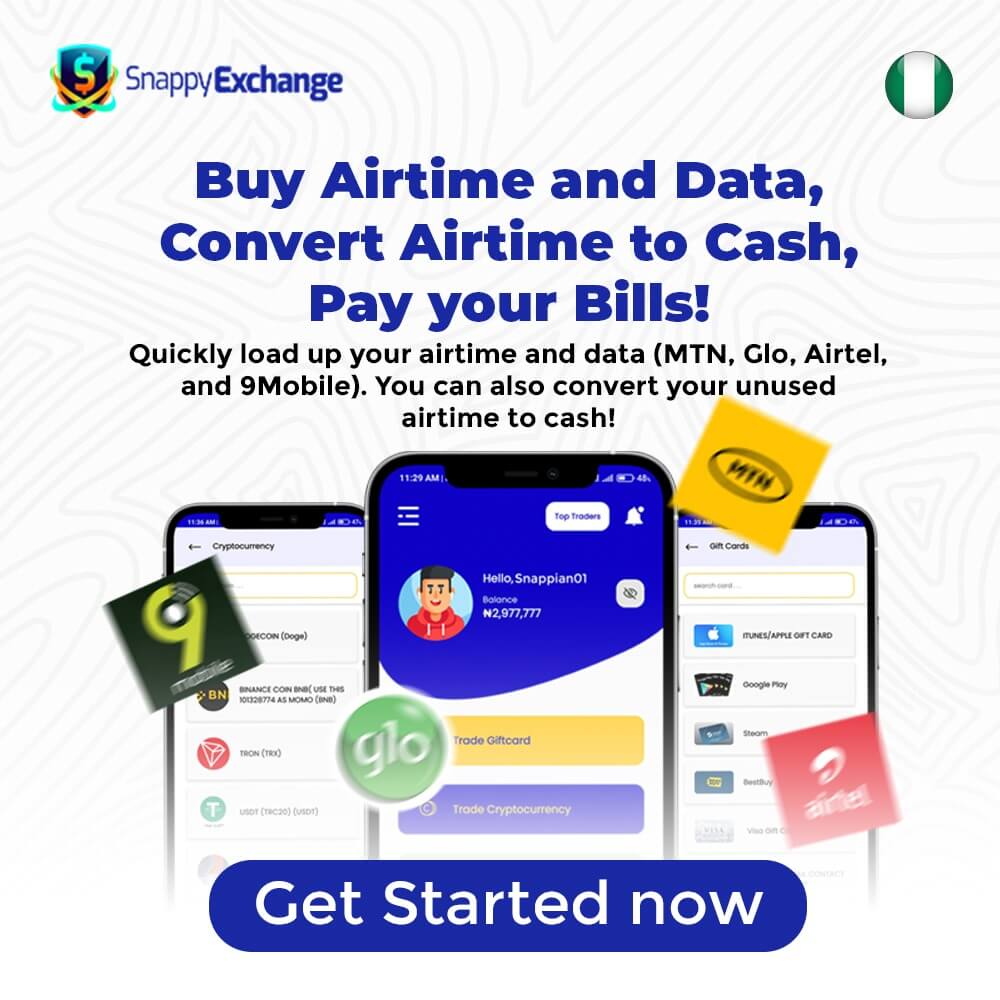
Conclusion
In this guide, we’ve covered different ways to share data on MTN, designed to suit various user needs and technology availability: USSD Codes, SMS, and the myMTN App.
Each method offers its own advantages, meeting the varied requirements of MTN users. Whether you prefer the simplicity of USSD and SMS or the comprehensive features of the myMTN app, MTN’s data-sharing options aim to enhance your connectivity with ease and efficiency.
When choosing the best method, consider your specific needs, the type of device you have, and your internet access. MTN’s commitment to providing easy-to-use and flexible solutions makes staying connected simpler and more accessible than ever.
