Did you know that this year, more than 70% of mobile users in Nigeria have linked their National Identification Number (NIN) to their mobile networks? This huge number shows that it’s not just a trend but a required rule that might impact your mobile services.
The National Identification Number (NIN) is a unique number given to every Nigerian citizen and legal resident. This number is important for using various services and ensures that your mobile network, especially MTN, can keep providing service without any interruptions.
The government has made it necessary to link your NIN to your MTN account, making this process urgent rather than routine. Let’s look at why this link is important and how you can easily connect your NIN to your MTN account to stay compliant and keep enjoying your service.
Why you Need to Link your NIN to your MTN Account
Linking your National Identification Number (NIN) to your MTN account is more than just a rule; it’s essential to keep your mobile service running.
If you don’t link your NIN, you might lose the ability to make calls, send messages, or use data. This can be a big problem in today’s world, where mobile communication is important not only for staying in touch but also for business, emergencies, and more.
Moreover, linking your NIN to your MTN account enhances the security of your mobile services. It helps in preventing identity theft and reduces the chances of fraudulent activities under your name.
This process aids in creating a more reliable and secure network environment by ensuring that all users are duly verified and accounted for. This not only protects individual users but also strengthens the integrity of the network system as a whole, making it safer for everyone.
So, by linking your NIN, you are not only complying with government regulations but also fortifying your own security and contributing to a more secure telecommunications ecosystem.
4 Easy Ways to Link your NIN to your MTN Number
Linking your National Identification Number (NIN) to your MTN account is simple and can be done using these easy methods.
- MTN Portal
- MTN App
- USSD Code
- NIMC App
How to Link your NIN to an MTN Line Through the MTN Portal
Linking your NIN to your MTN line is simple. Follow these steps to do it smoothly:
1. Visit the MTN Online NIN Verification Portal
To keep your personal information safe, start by going to the official MTN online NIN verification portal. Make sure it’s the correct website.
2. Select the Type of Verification
Once on the portal, choose the “NIN” option from the list of verification types available to link your NIN.
3. Enter Your Details
You’ll need to provide your MTN phone number, National Identification Number (NIN), and your email address. Be sure to enter this information correctly to avoid any issues.
4. Double-Check Your Information
Before moving forward, review all the details you’ve entered to make sure they are correct. This helps prevent any delays or errors.
5. Receive and Enter OTP
After you click “Next,” MTN will send a Time Password (OTP) to your phone. Check your messages for the OTP and enter it on the portal.
6. Validate and Complete the Process
Enter the OTP and click the “Validate” button to submit your details for verification. This completes the linking process.
7. Confirmation
You should receive a confirmation message by email or SMS confirming that your NIN has been successfully linked to your MTN line.
How to Link Your NIN to Your MTN Number Using the MTN App
Linking your National Identification Number (NIN) to your MTN number is easy using the myMTN app.
Follow this simple guide to complete the process on your smartphone:
1. Download the myMTN App
If you haven’t already, download the myMTN app from the Google PlayStore or Apple App Store. Just search for “myMTN” and install the official app.
2. Log In to the App
Open the app and log in with your MTN phone number. If this is your first time using the app, you may need to register.
3. Navigate to the NIN Linking Banner
After logging in, you’ll see a prominent banner or notification about NIN linking. Click on this to start the process.
4. Link your NIN
There will be various options about NIN on the page. Tap on ‘Link Your NIN’
1. Enter your Details
You’ll be asked to enter your MTN number, National Identification Number (NIN), and email address. Make sure to enter all details correctly to avoid issues.
Confirm and Submit: Double-check the details for accuracy. Once confirmed, submit them for processing.
Confirmation: You should receive an SMS or email confirmation that your NIN has successfully been linked to your MTN number.
How to Link NIN to your MTN Line Using USSD Code
Linking your National Identification Number (NIN) to your MTN line is straightforward, even on basic feature phones.
Here’s how to do it using a USSD code:
1. Dial the USSD Code
Start by dialling *996# on your MTN line. This code is used for various NIN-related services on the MTN network.
2. Navigate the USSD Menu
After dialing, a menu will appear on your screen. Choose option 1 for “Submit NIN/Virtual NIN (VNIN).”
3. Select NIN Submission
After selecting to submit your NIN, you will see new options. Choose option 2, “Submit NIN,” to continue with the linking.
4. Enter your NIN
You will be prompted to enter your 11-digit National Identification Number. Enter your NIN carefully in the field provided.
5. Confirm your NIN Entry
Double-check the digits you’ve entered to make sure they are correct. Any mistakes could delay or disrupt the linking process.
6. Submit your NIN
Once you are confident that your NIN is entered correctly, submit it for linking. If necessary, follow any additional prompts to complete the process.
7. Confirmation
After submitting, you will typically receive an SMS confirming that your NIN has been successfully linked to your MTN line.
How to Link your NIN to your MTN Number Using the NIMC App
The National Identity Management Commission (NIMC) provides a mobile app called “MWS: NIMC MobileID,” which allows you to manage your NIN and link up to seven phone numbers to it.
Here’s a guide on how to link your NIN to your MTN number using the NIMC App:
1. Download the NIMC Mobile App
Start by downloading the “MWS: NIMC MobileID” app from the Google Play Store for Android devices or the App Store for iOS devices.
2. Register and Verify your Account
Once installed, open the app. Enter your NIN and the phone number linked to it. MTN will send an OTP to this number for verification purposes. Remember, the OTP is valid for 30 minutes.
3. Create a Secure PIN
After verifying, you’ll be prompted to create a 6-digit PIN. Choose a secure and memorable PIN, as you will need it each time you access the app.
4. Link your MTN Number
Log into your dashboard and click on the “LINK MY NUMBERS” option. Here, you can add your MTN line. Enter your MTN number and follow the prompts.
5. Enter the OTP Sent by MTN
MTN will send another OTP to the number you are trying to link. Enter this OTP in the app to verify and validate your MTN line.
6. Confirmation
After successful validation, you will receive a confirmation message indicating that your MTN number has been successfully linked to your NIN.
How to Check if your NIN has been Successfully Linked to your MTN Line
It’s important to make sure that your NIN is linked to your MTN line for uninterrupted service and to meet regulatory requirements.
Here are three methods you can use to check your NIN linkage status:
1. Using USSD Code
This is a quick method that doesn’t need an internet connection:
- Dial USSD Code: From your MTN line, dial *996#.
- Navigate the Menu: Choose option 4 for “View NIN status.
- Press 1 to check your status.
- You will get an SMS indicating whether your NIN is linked to your MTN line or not.
- This method is free and can be done anytime.
2. Using myMTN App
The myMTN app offers a detailed way to manage your account and check your NIN status:
- Download and Install the myMTN App: If you haven’t already, download it from the Google Play Store or Apple App Store.
- Open the app and log in with your MTN phone number and PIN.
- Access NIN Linking Section: Tap on the menu icon and select “NIN Linking.”
- View NIN Status: Your NIN status will show on the screen, indicating whether it is linked to your MTN line.
3. Using MTN NIN Portal
For those who prefer a web browser, the MTN NIN portal is convenient:
- Go to the MTN NIN portal online.
- Type in your phone number and click “Next.”
- You’ll receive a one-time password (OTP) via SMS. Enter this OTP on the portal and click “Next.”
- Your NIN status will be shown, letting you know if it is linked to your MTN line.
Read Also: How to Check iTunes Gift Card Balance
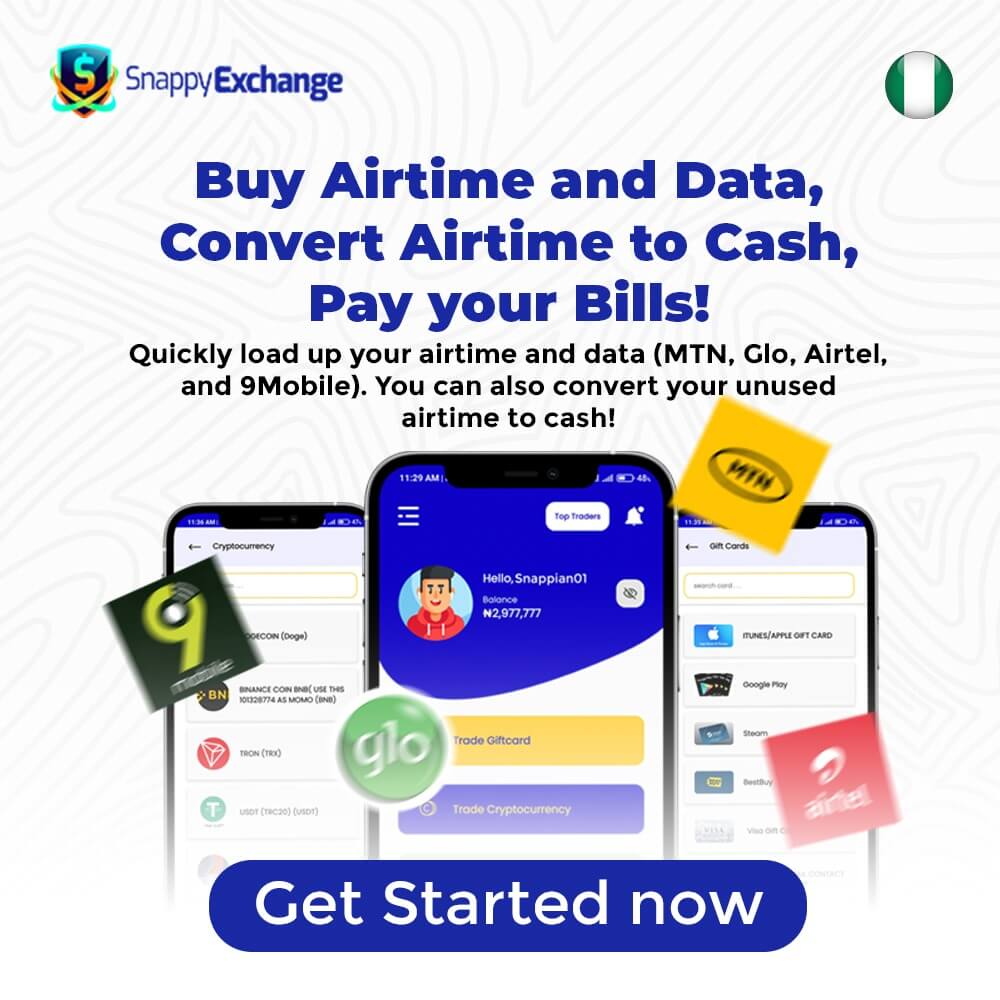
Conclusion
Linking your NIN to your MTN line is more than just a regulatory need; it’s also a step towards securing and verifying your identity on the network.
We’ve covered several easy methods to do this: through the MTN portal, the myMTN app, by USSD code, and using the NIMC MobileID app. Each method provides a simple way to comply and keep your service uninterrupted.
If you haven’t linked your NIN to your MTN line yet, I urge you to do so soon. This will prevent any service interruptions and ensure a more secure telecom experience. And, while you’re at it, why not top up your airtime easily and conveniently with Snappy Exchange? Visit our website to learn more and buy airtime today!
