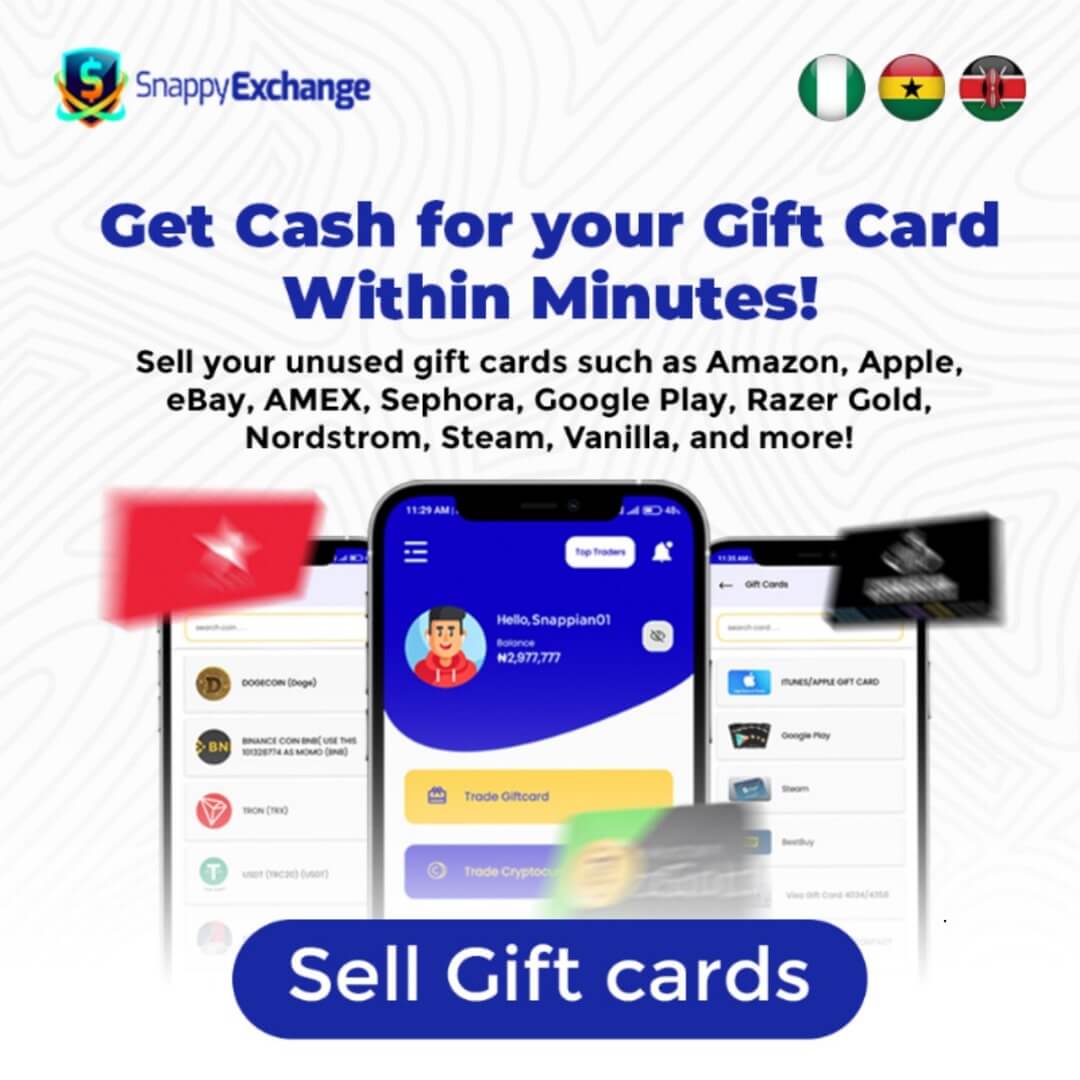Google Play gift cards are a convenient and popular way to purchase digital content from the Google Play Store, such as apps, games, movies, music, and books.
Google Play gift cards offer an alternative to using credit or debit cards online, making them a popular choice for users who want to control their spending or gift digital content to friends and family.
These cards are available in different denominations, and users can redeem them easily by entering a unique code through the app or on the website.
However, as convenient as they are, Google Play gift cards sometimes have issues, and you need to address these issues to avoid frustration.
This article will discuss common Google Play Gift Card Issues and their solutions, which can help you make the most of your gift card without interruption.
8 Common Google Play Gift Card Issues and How to Solve Them
Here’s a comprehensive guide to help troubleshoot and resolve each of these common Google Play gift card errors.
1. “We Need More Info to Redeem This Gift Card” Error
This error message typically appears when Google needs additional details to validate the card’s authenticity. It may be triggered if the card hasn’t been activated correctly or if there’s suspicion it has already been redeemed.
How to Solve It:
- Redeem Using a Mobile Device: Open the Google Play Store app on your mobile device, tap on your profile icon in the top-right corner, and select “Payments & Subscriptions.” Then, choose “Redeem gift code” and enter the code on your gift card. This can sometimes bypass issues encountered on other devices.
- Contact Google Support: If you still encounter this error, contact Google support for help. They may require a scanned image of the gift card or the purchase receipt as proof.
2. “Not Activated” Error
This error suggests that the gift card hasn’t been activated, which is usually necessary before being redeemed. It’s a common issue if the card was purchased from a physical store and not activated adequately at the checkout.
How to Solve It:
- Return to the Store of Purchase: If the card was bought in-store, return the gift card and receipt to the store and ask a store associate to activate it.
- Check Activation with Customer Service: If it’s a virtual card, contact the retailer’s customer service, explain the issue, and ask them to check or initiate activation.
- Additional Steps for Digital Cards: Ensure you have a stable internet connection, clear your Google Play Store cache, and restart your device if needed.
3. “Gift Card Already Used” Error
When you see “You have already redeemed that code,” this means the code has already been redeemed, possibly by someone else or on your account. This error can occur if the card was accessed or redeemed by mistake.
How to Solve It:
- Verify Your Balance: Open the Google Play app, go to your profile, and check “Payments & Subscriptions” under “Payment methods” to confirm whether the card’s balance is available in your account.
- Contact Google Support: If the balance doesn’t reflect or there’s any discrepancy, contact Google Play Help. Provide any relevant information or screenshots to help them track down the issue.
4. “Unexpected Error” or “An Unexpected Error Has Occurred” Message
This message is often the result of a temporary network or server problem with Google Play. It may also occur if your device has connection issues.
How to Solve It:
- Wait and Try Again Later: This error often resolves itself after a few minutes. Wait about 15-30 minutes and try redeeming the gift card again.
- Clear Cache on the Google Play Store App: To do this, go to your device’s settings, find “Apps & notifications,” then locate the Google Play Store. Under “Storage,” select “Clear cache” and “Clear data.”
- Ensure a Stable Internet Connection: Before redeeming the card again, ensure you have a reliable Wi-Fi or data connection.
Safety Tips While Redeeming Google Play Gift Cards
While redeeming a Google Play gift card is straightforward, keeping security in mind to protect yourself from potential fraud or misuse is essential. Here are some safety tips to follow when redeeming your Google Play gift card:
1. Purchase from Trusted Sources
Always buy Google Play gift cards from authorized and reputable retailers, such as official Google stores, major retailers, or online platforms with good reputations. Avoid buying gift cards from unknown third-party sellers or suspicious websites to reduce the risk of counterfeit cards.
2. Keep Your Gift Card Code Private
The unique code on the back of your Google Play gift card is the key to redeeming its value. Keep this code secure, and never share it with anyone you don’t trust. Be cautious of phishing scams that may trick you into revealing your card’s code.
3. Redeem Gift Cards on Official Google Platforms
Ensure you redeem your Google Play gift card only through official channels, such as the Google Play Store app or the Google Play website. Avoid using third-party websites or apps that may compromise your account information.
4. Monitor Your Account for Unusual Activity
After redeeming your gift card, watch your Google Play account for unauthorized transactions. If you notice any suspicious activity, report it to Google immediately. You can also check your balance regularly to confirm the proper amount has been credited.
5. Use Strong, Unique Passwords for Your Google Account
Protect your Google account with a strong and unique password. Enabling two-factor authentication (2FA) adds an extra layer of security to help protect your account from unauthorized access.
6. Avoid Public Wi-Fi When Redeeming Cards
Refrain from redeeming gift cards or purchasing over public Wi-Fi networks, as these are less secure. If you must use public Wi-Fi, consider using a Virtual Private Network (VPN) to encrypt your data and protect your privacy.
7. Report Lost or Stolen Gift Cards Immediately
If your gift card is lost or stolen before it has been redeemed, contact the retailer where you purchased it or Google Support immediately. They can help you track and block the card to prevent unauthorized use.
FAQs
1. What to do when your gift card doesn’t work?
Typical solutions include ensuring the card is activated (especially if purchased in-store), clearing the cache of the Google Play app, checking for any connection issues, and trying to redeem the card on a different device. If the problem persists, contact Google Support with a photo of the card and proof of purchase.
2. Why is my gift card not redeeming?
There are several reasons a Google Play gift card may not redeem. It could be due to an unactivated card, incorrect code entry, network connectivity issues, or restrictions on your Google account. Checking the card’s activation status and clearing cache or data on the Google Play Store app can often resolve these issues. If all else fails, contact Google Play Help for further assistance.
3. How do I complain about a Google Play card?
To file a complaint about a Google Play gift card, visit the Google Play Help Center. Sign in to your Google account, fill out the complaint form, and provide all requested information, such as card details, purchase location, and any error messages received. You may also attach photos of the card and receipt to support your complaint.
4. Why is my Google Play gift card saying, “We need more info to redeem”?
This message usually means Google requires additional verification details to complete the redemption. It can occur if the card was purchased digitally or the retailer has a verification issue. To resolve this, Google may request a photo of the physical card or a screenshot of the digital card that shows the retailer’s name, card code, purchase date, and amount.
Read Also: Common Google Play Gift Card Scams
Conclusion
Google Play gift cards are a convenient way to purchase digital content, but like any system, they can sometimes present issues during the redemption process.
Common problems include errors related to activation, code validity, or connection issues. However, most of these problems can be resolved through simple troubleshooting steps, such as ensuring the card is activated, clearing your app cache, or verifying your internet connection.
If you continue to face difficulties, contacting Google Support is always a reliable option.